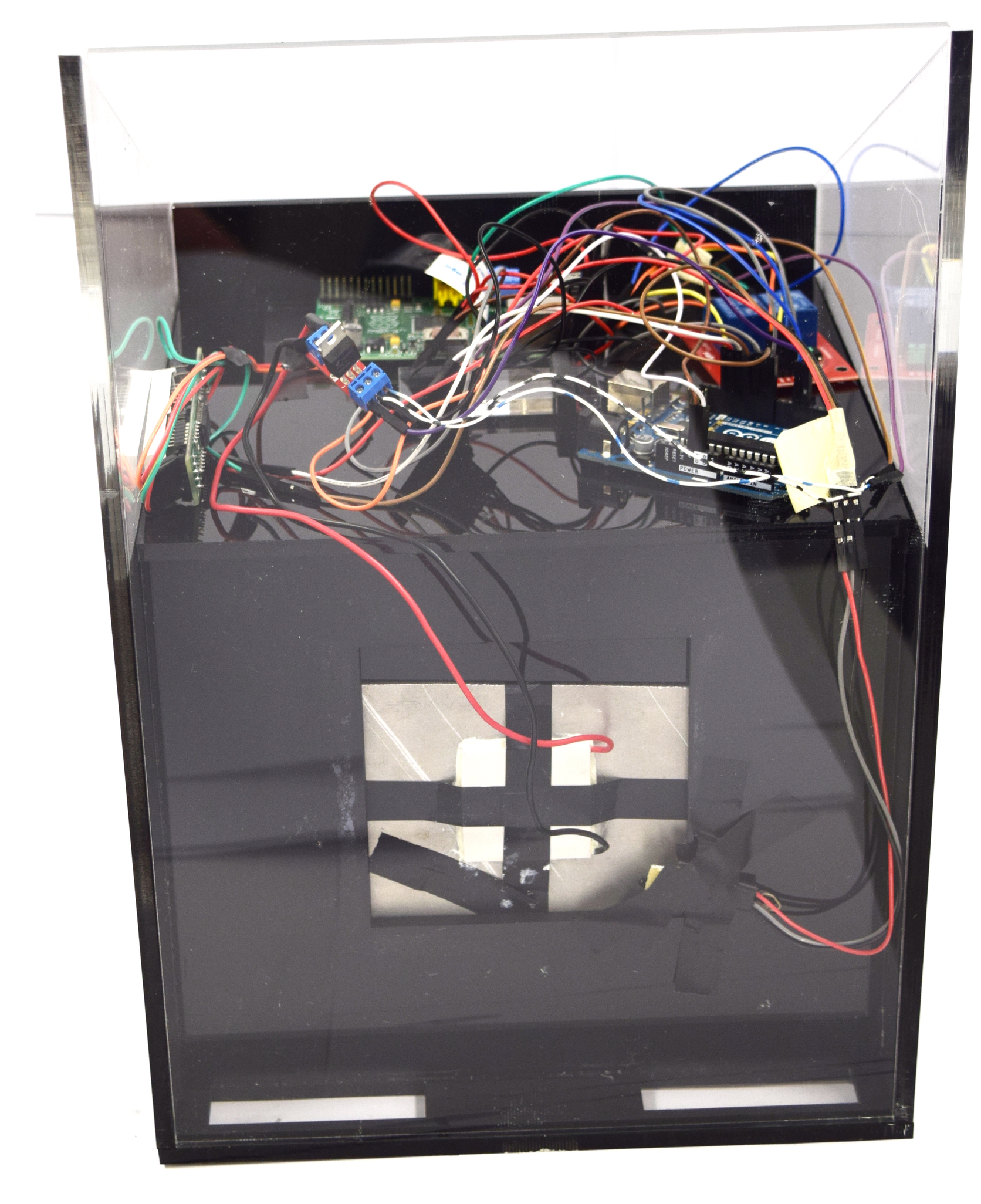Team:Aachen/Notebook/Engineering/WatsOn
From 2014.igem.org
(→WatsOn) |
(→DIY: How To Build Your Own WatsOn) |
||
| Line 211: | Line 211: | ||
| [[File:Aachen_Device_10.jpg|350px]] || Place the temperature sensor for the aluminium block temperature directly on the block and put the back panel in front of it. | | [[File:Aachen_Device_10.jpg|350px]] || Place the temperature sensor for the aluminium block temperature directly on the block and put the back panel in front of it. | ||
|-style="border-top: 2px #808080 solid;" | |-style="border-top: 2px #808080 solid;" | ||
| - | | [[File:Aachen_Device_6.jpg|350px]] || Setup the power supply and connect all devices to either 5V or 12V. | + | | [[File:Aachen_Device_6.jpg|350px]] || Setup the power supply and connect all devices to either 5V or 12V. Plug the USB-Hub connector into the Raspberry. If you use the GUI locally on the device a mouse and a keyboard need to be attached to the USB-Hub to navigate on the user interface. Follow the steps described in the section ‘Raspberry Pi - Setup’. |
|-style="border-top: 2px #808080 solid;" | |-style="border-top: 2px #808080 solid;" | ||
| [[File:Aachen_Device_11.jpg|350px]] || Mount the device on top of the power supply casing. Add the display and apply some stickers to enjoy your custom-made ''WatsOn''. | | [[File:Aachen_Device_11.jpg|350px]] || Mount the device on top of the power supply casing. Add the display and apply some stickers to enjoy your custom-made ''WatsOn''. | ||
Revision as of 20:35, 16 October 2014
|
|
|
|
|
 "
"

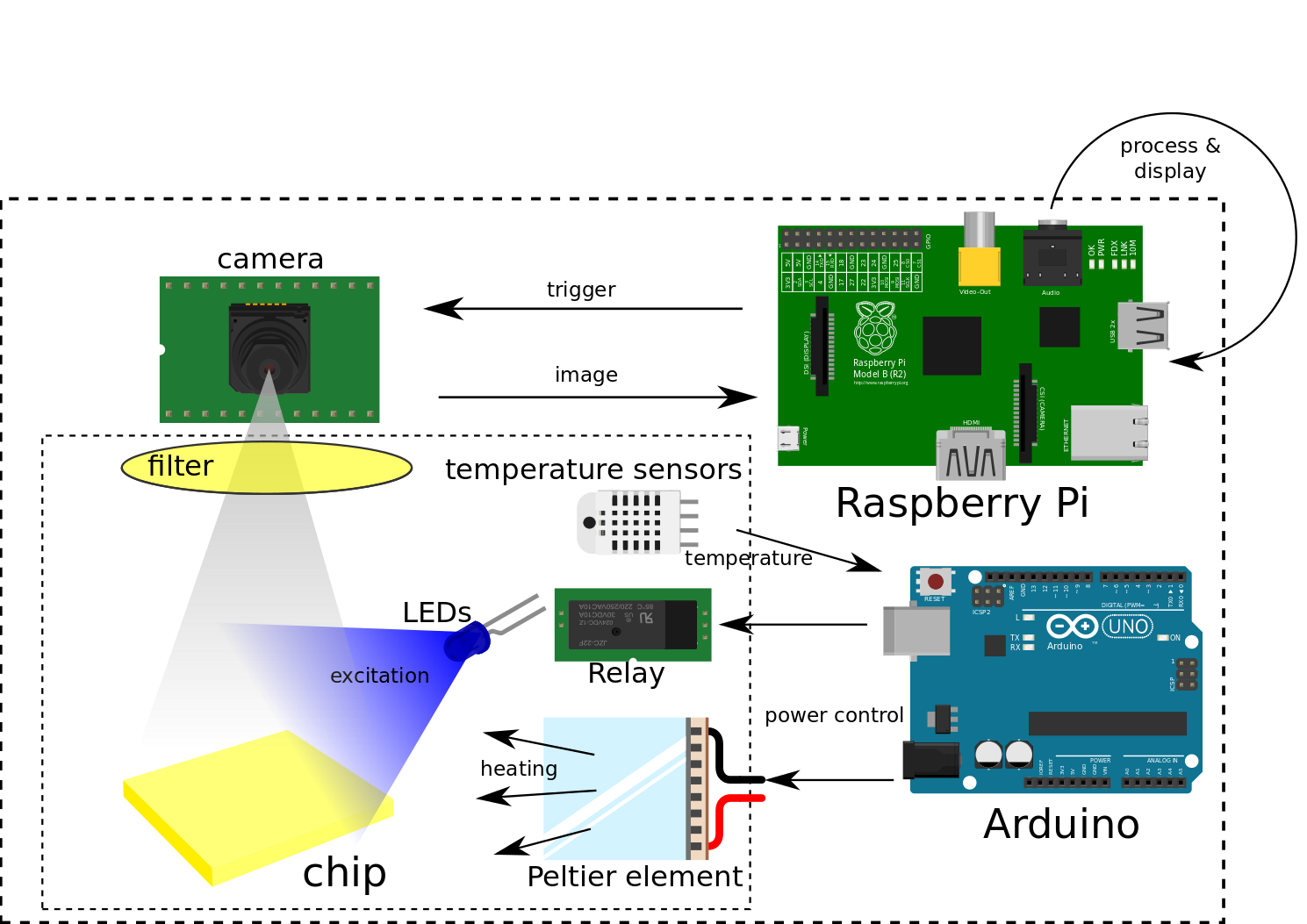

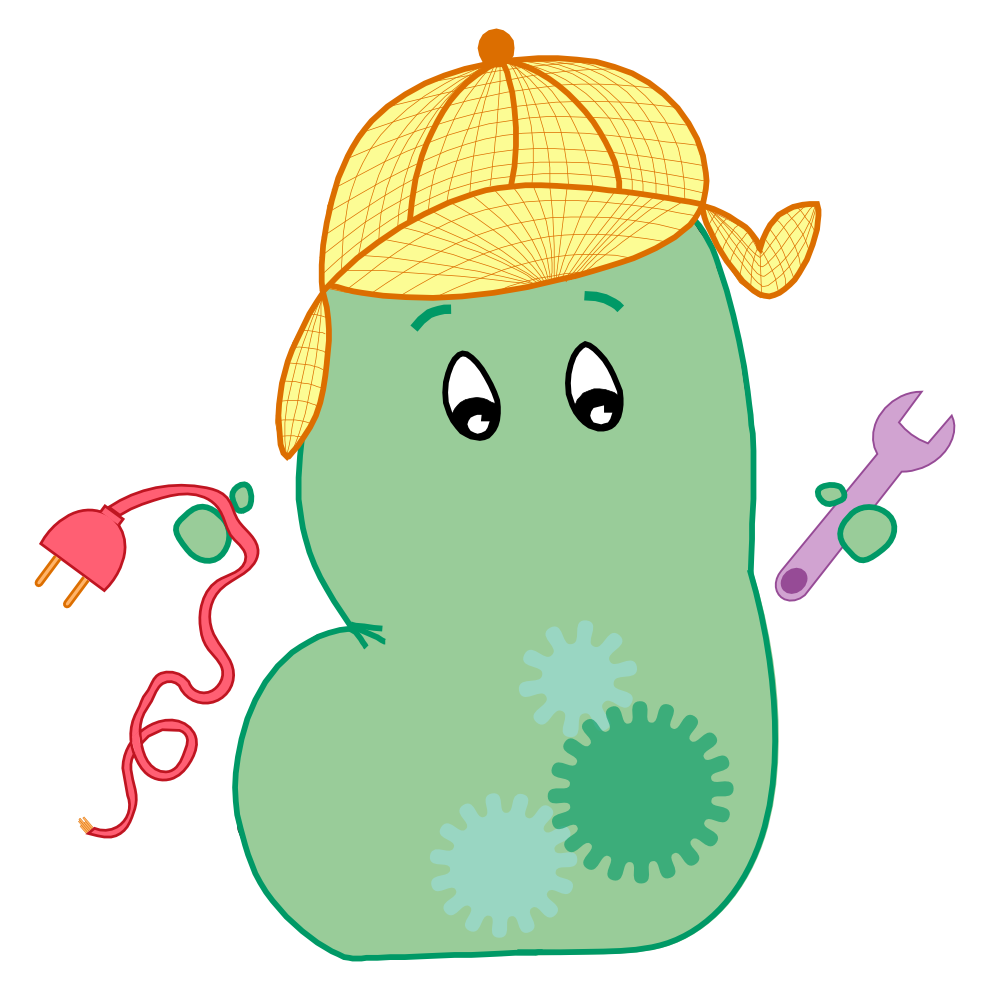
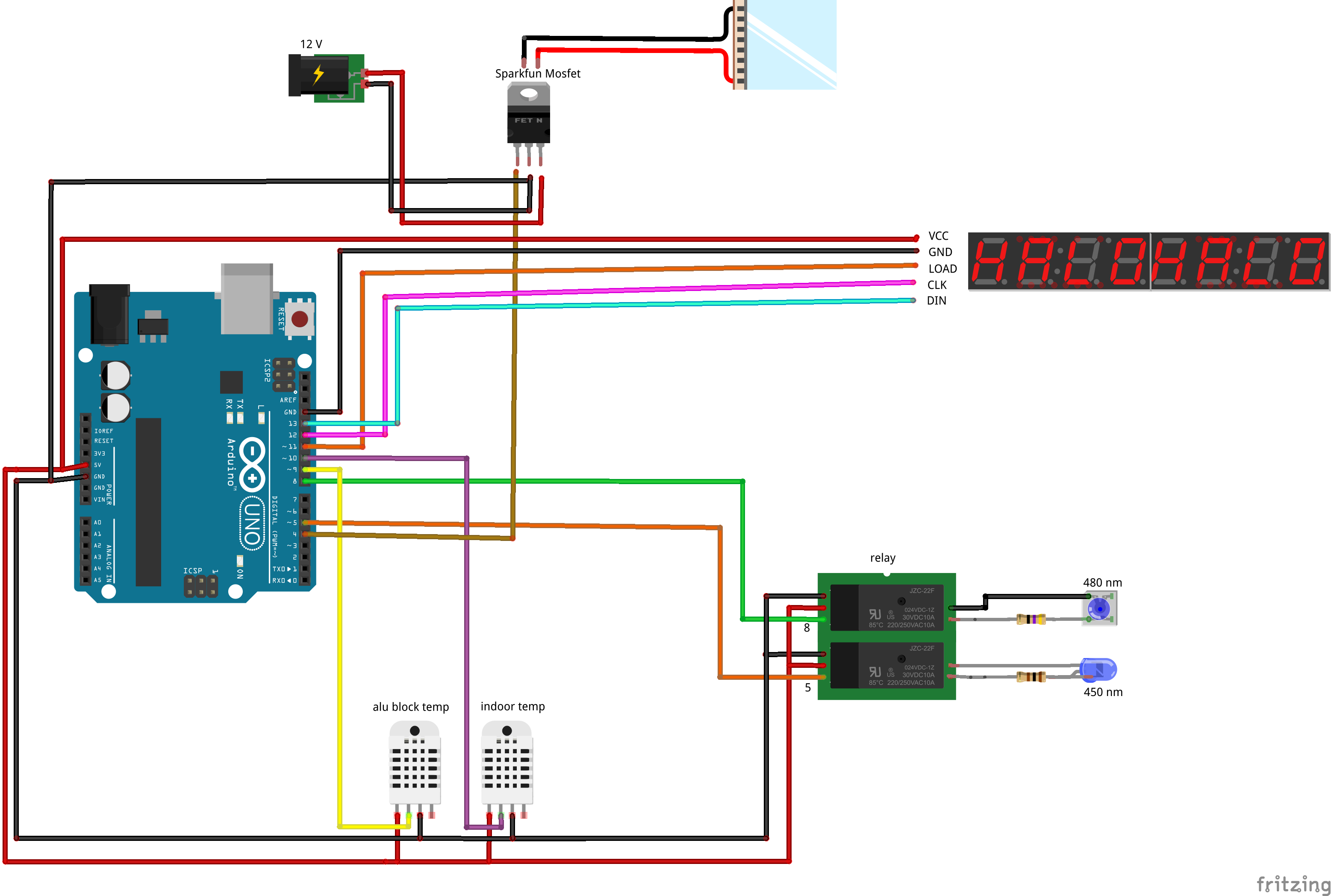

![350px] [File:Aachen_Device_.3jpg](/wiki/images/7/7b/Aachen_Device_2_3.jpg)