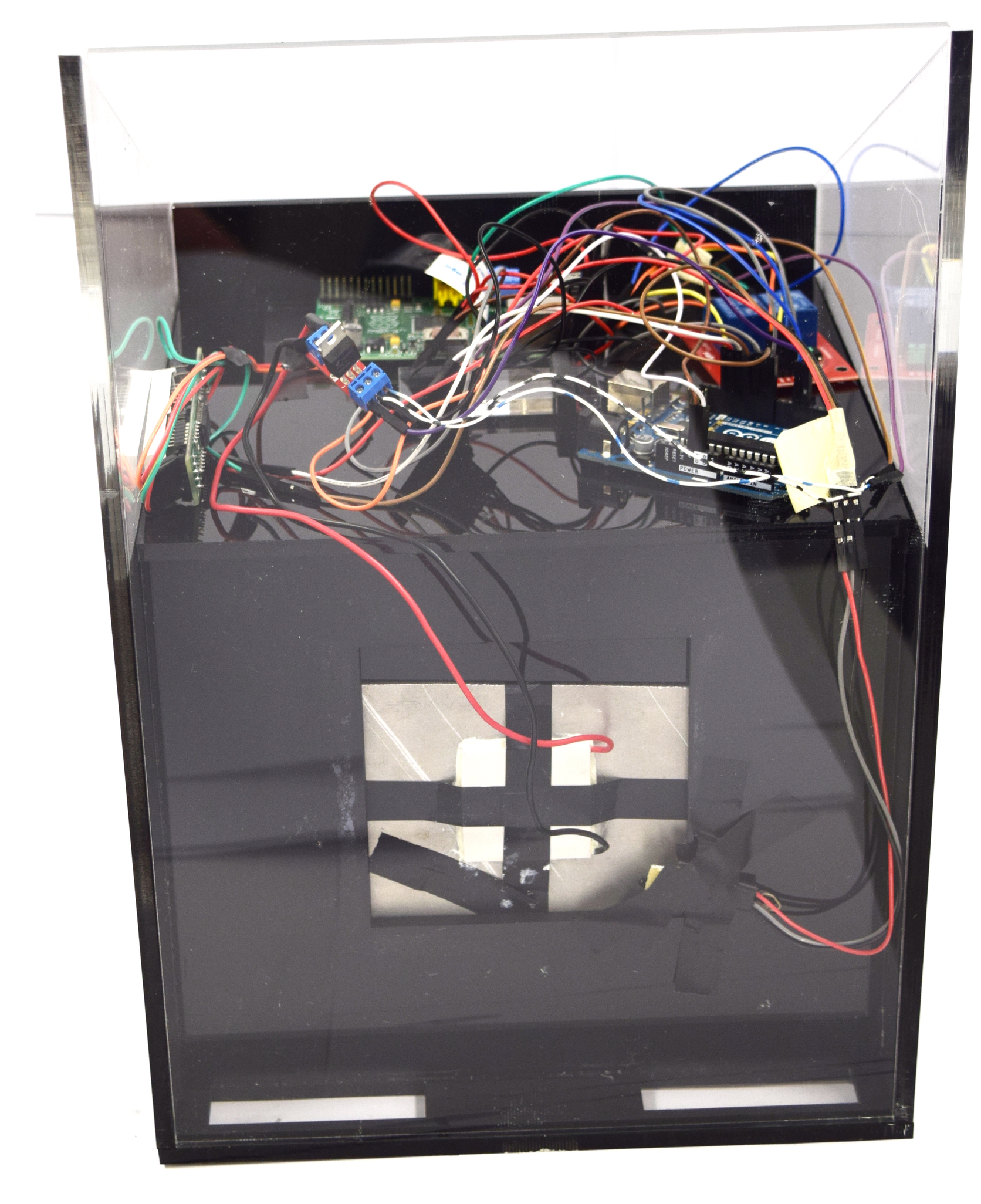Team:Aachen/Notebook/Engineering/WatsOn
From 2014.igem.org
(→DIY: How To Build Your Own WatsOn) |
|||
| Line 114: | Line 114: | ||
If you want to create your own ''WatsOn'' first take a look at the following list of necessary components. All parts except the laser cutted acrylic glass only need to be bought. | If you want to create your own ''WatsOn'' first take a look at the following list of necessary components. All parts except the laser cutted acrylic glass only need to be bought. | ||
| - | + | '''All needed components, their quantities and prices for creating your own ''WatsOn''''' | |
| - | ''' | + | {| class="wikitable sortable" |
| - | + | ! align="center" |'''''WatsOn''''' | |
| - | + | !! align="center" | | |
| - | ! | + | !! align="center" |''' 1€=''' |
| + | !! align="center" |''' $1.27''' | ||
| + | !! align="center" |''' on 14/10/2014''' | ||
| + | !! align="center" | | ||
| + | |- class="unsortable" | ||
| + | !Quantity !! Component !! Costs [€]!! Costs [$]!! Final [€]!! Final [$] | ||
|- | |- | ||
| - | | 1|| [http://www.prolighting.de/Zubehoer/Farbfilter/Lee-Filter_HT/Lee-Filters_Musterheft_Designer_Edition_i174_3965_0.htm filter slides] (medium yellow 010, sally green 505)|| | + | | 1|| [http://www.prolighting.de/Zubehoer/Farbfilter/Lee-Filter_HT/Lee-Filters_Musterheft_Designer_Edition_i174_3965_0.htm filter slides] (medium yellow 010, sally green 505)||1.57||2.00||1.57||2.00 |
|- | |- | ||
| - | | 1|| [http://www.dx.com/p/uno-r3-development-board-microcontroller-mega328p-atmega16u2-compat-for-arduino-blue-black-215600 arduino UNO R3]|| | + | | 1|| [http://www.dx.com/p/uno-r3-development-board-microcontroller-mega328p-atmega16u2-compat-for-arduino-blue-black-215600 arduino UNO R3]||9.17||11.65||9.17||11.65 |
|- | |- | ||
| - | | 1|| [http://www.dx.com/p/arduino-2-channel-relay-shield-module-red-144140 2-channel relay shield]|| | + | | 1|| [http://www.dx.com/p/arduino-2-channel-relay-shield-module-red-144140 2-channel relay shield]||2.72||3.46||2.72||3.46 |
|- | |- | ||
| - | | 40||jumper-wire cable|| | + | | 40||jumper-wire cable||2.35||2.99||2.35||2.99 |
|- | |- | ||
| - | | 1|| [http://www.dx.com/p/2-54mm-1x40-pin-breakaway-straight-male-header-10-piece-pack-144191 40er male header (10-Piece Pack)]|| | + | | 1|| [http://www.dx.com/p/2-54mm-1x40-pin-breakaway-straight-male-header-10-piece-pack-144191 40er male header (10-Piece Pack)]||2.14||2.72||2.14||2.72 |
|- | |- | ||
| - | | 1|| [http://www.dx.com/p/jtron-2-54mm-40-pin-single-row-seat-single-row-female-header-black-10-pcs-278953 40er female header (10-Piece Pack)]|| | + | | 1|| [http://www.dx.com/p/jtron-2-54mm-40-pin-single-row-seat-single-row-female-header-black-10-pcs-278953 40er female header (10-Piece Pack)]||2.05||2.60||2.05||2.60 |
|- | |- | ||
| - | | 1|| [http://www.dx.com/p/prototype-universal-printed-circuit-board-breadboard-brown-5-piece-pack-130926 circuit board]|| | + | | 1|| [http://www.dx.com/p/prototype-universal-printed-circuit-board-breadboard-brown-5-piece-pack-130926 circuit board]||2.35||2.99||2.35||2.99 |
|- | |- | ||
| - | | 1|| [http://www.newark.com/pro-signal/rp006/audio-video-cable-hdmi-1m-black/dp/96T7446 HDMI cable]|| | + | | 1|| [http://www.newark.com/pro-signal/rp006/audio-video-cable-hdmi-1m-black/dp/96T7446 HDMI cable]||1.47||1.87||1.47||1.87 |
|- | |- | ||
| - | | 1|| [http://www.dx.com/p/hd-053-high-speed-usb-2-0-7-port-hub-black-174817 7 port USB hub]|| | + | | 1|| [http://www.dx.com/p/hd-053-high-speed-usb-2-0-7-port-hub-black-174817 7 port USB hub]||5.28||6.71||5.28||6.71 |
|- | |- | ||
| - | | 1||[http://www.dx.com/p/dx-original-ultra-mini-usb-2-0-802-11n-b-g-150mbps-wi-fi-wlan-wireless-network-adapter-black-252716 USB WiFi stick]|| | + | | 1||[http://www.dx.com/p/dx-original-ultra-mini-usb-2-0-802-11n-b-g-150mbps-wi-fi-wlan-wireless-network-adapter-black-252716 USB WiFi stick]||4.21||5.35||4.21||5.35 |
|- | |- | ||
| - | | 1||USB mouse and keyboard|| | + | | 1||USB mouse and keyboard||9.84||12.50||9.84||12.50 |
|- | |- | ||
| - | | 1|| [http://corporate.evonik.com/en/products/pages/default.aspx case acrylic glass XT 6mm~0.5<sup>2</sup>]|| | + | | 1|| [http://corporate.evonik.com/en/products/pages/default.aspx case acrylic glass XT 6mm~0.5<sup>2</sup>]||39.88||50.65||39.88||50.65 |
|- | |- | ||
| - | | 1||spray paint for acrylic glass|| | + | | 1||spray paint for acrylic glass||5.15||6.54||5.15||6.54 |
|- | |- | ||
| - | | 1|| [http://www.newark.com/raspberry-pi/raspberry-modb-512m/raspberry-pi-model-b-board/dp/68X0155 Raspberry Pi model B board]|| | + | | 1|| [http://www.newark.com/raspberry-pi/raspberry-modb-512m/raspberry-pi-model-b-board/dp/68X0155 Raspberry Pi model B board]||27.56||35.00||27.56||35.00 |
|- | |- | ||
| - | | 1||[http://www.newark.com/raspberry-pi/rpi-camera-board/add-on-brd-camera-module-raspberry/dp/69W0689 Raspberry Pi camera module]|| | + | | 1||[http://www.newark.com/raspberry-pi/rpi-camera-board/add-on-brd-camera-module-raspberry/dp/69W0689 Raspberry Pi camera module]||19.69||25.00||19.69||25.00 |
|- | |- | ||
| - | | 1||[http://www.pollin.de/shop/dt/NzUwOTc4OTk-/ 7” display]|| | + | | 1||[http://www.pollin.de/shop/dt/NzUwOTc4OTk-/ 7” display]||39.35||49.97||39.35||49.97 |
|- | |- | ||
| - | | 1||[http://www.dx.com/p/diy8-x-seven-segment-displays-module-for-arduino-595-driver-250813 8-segment display]|| | + | | 1||[http://www.dx.com/p/diy8-x-seven-segment-displays-module-for-arduino-595-driver-250813 8-segment display]||3.04||3.86||3.04||3.86 |
| + | |-11.81 | ||
| + | | 2|| [http://www.dx.com/p/arduino-dht11-digital-temperature-humidity-sensor-138531 digital temperature sensor DHT-22]||5.91||7.50||11.82||15.00 | ||
|- | |- | ||
| - | | | + | | 1 ||aluminum block 100x100x15 mm||11.20||14.23||11.20||14.23 |
|- | |- | ||
| - | | 1 || | + | | 1|| [http://www.dx.com/p/tec1-12706-semiconductor-thermoelectric-cooler-peltier-white-157283 Peltier heater 12V 60W]||3.54||4.49||3.54||4.49 |
|- | |- | ||
| - | | 1|| | + | | 1||power supply||25.90||32.89||25.90||32.89 |
|- | |- | ||
| - | | | + | | 6|| [http://www.leds.de/Low-Mid-Power-LEDs/SuperFlux-LEDs/Nichia-Superflux-LED-blau-3lm-100-NSPBR70BSS.html superflux LED 480nm]||0.99||1.26||5.94||7.54 |
|- | |- | ||
| - | | | + | | 16||LED 450nm||0.37||0.47||5.94||7.54 |
|- | |- | ||
| - | | | + | | 2|| Resistor 40 Ohm||0.12||0.15||0.24||0.30 |
|- | |- | ||
| - | | | + | | 4|| Resistor 100 Ohm||0.12||0.15||0.48||0.60 |
|- | |- | ||
| - | | | + | | 1||cupboard button||0.98||1.24||0.98||1.24 |
| - | | | + | |- class="sortbottom" style="background:#cfe2f4; border-top:2px #808080 solid; font-weight:bold" |
| - | | 1|| | + | | -||total||-||-||243.88||309.70 |
| - | |- style="border-top: 2px #808080 solid | + | |
| - | | -||total|| | + | |
|} | |} | ||
| + | </center> | ||
| + | |||
You can find more economical information for ''WatsOn'' and the project on our [https://2014.igem.org/Team:Aachen/PolicyPractices/Economics Economical View] page. | You can find more economical information for ''WatsOn'' and the project on our [https://2014.igem.org/Team:Aachen/PolicyPractices/Economics Economical View] page. | ||
Revision as of 18:49, 16 October 2014
|
|
|
|
|
 "
"

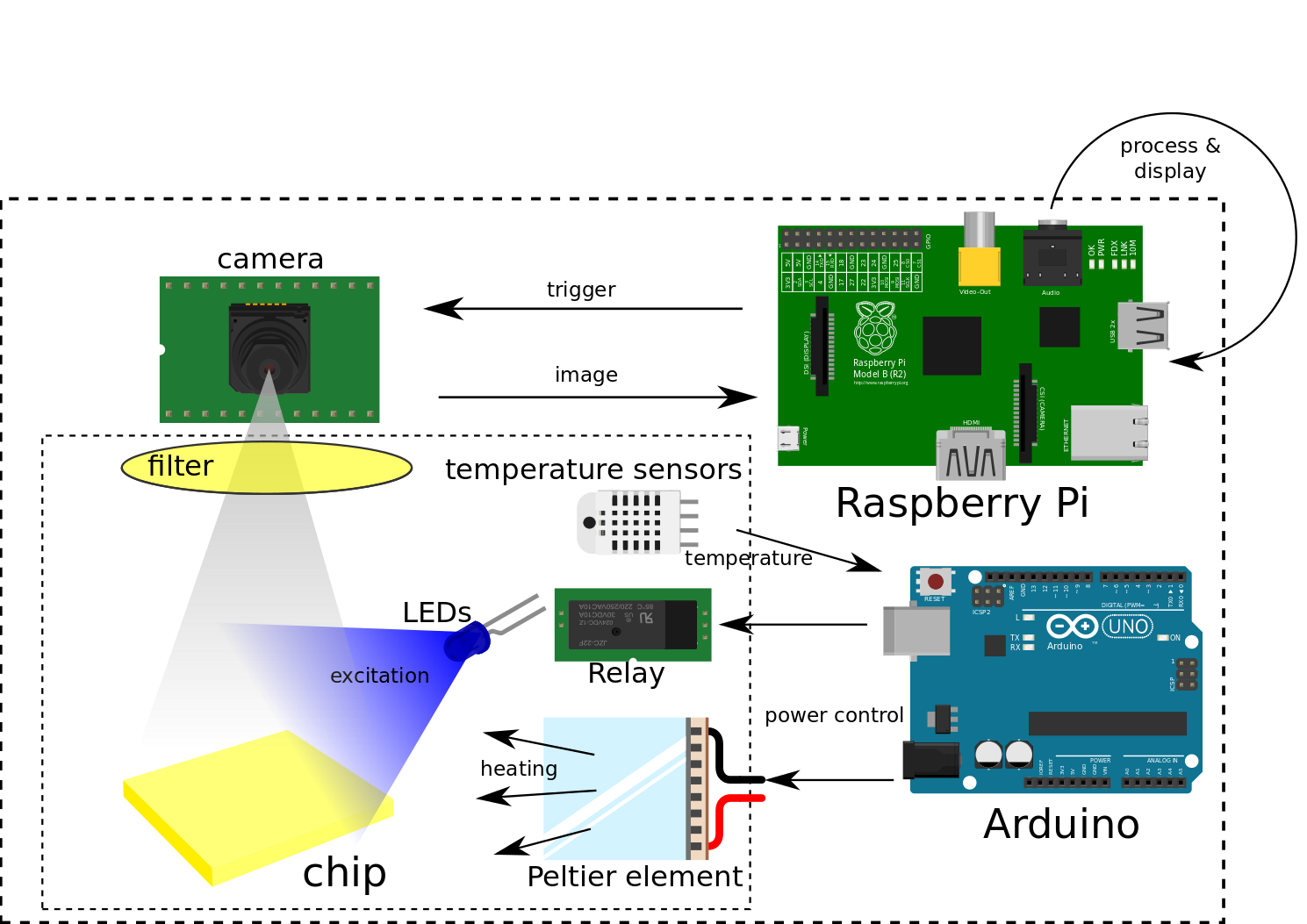
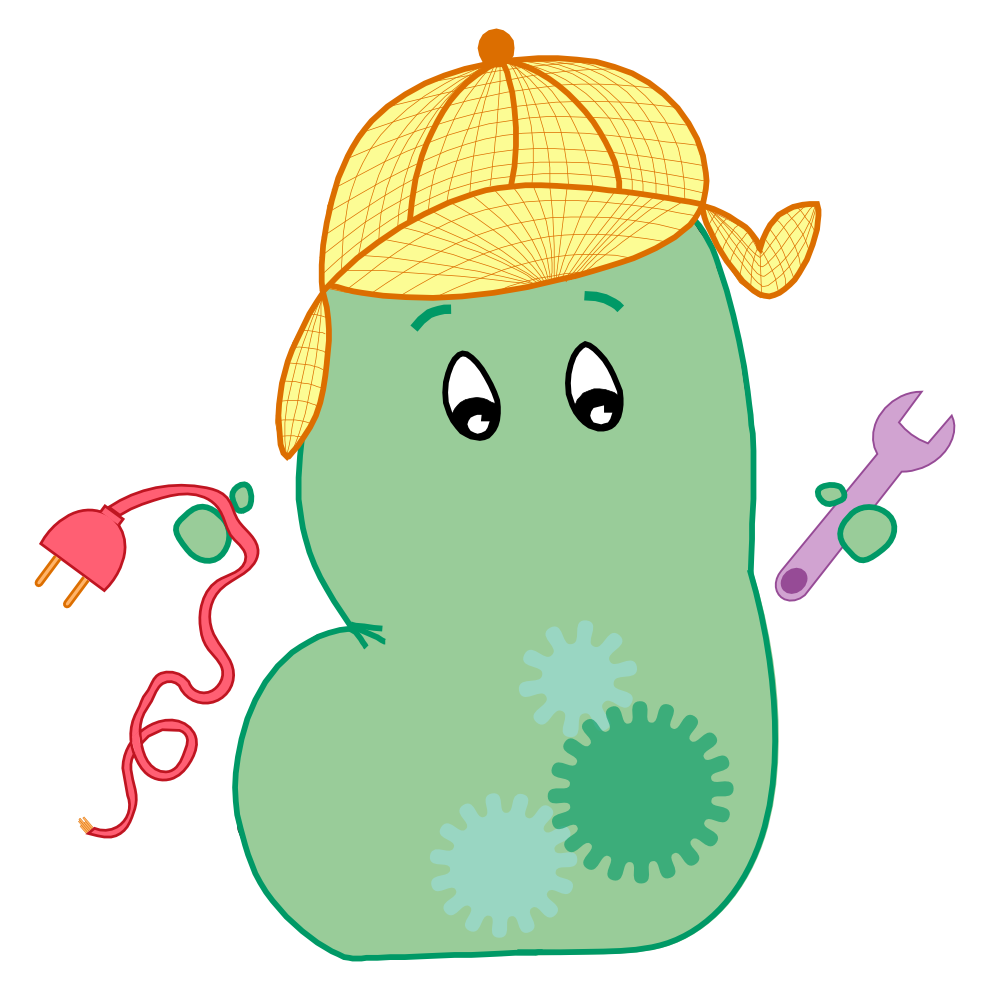
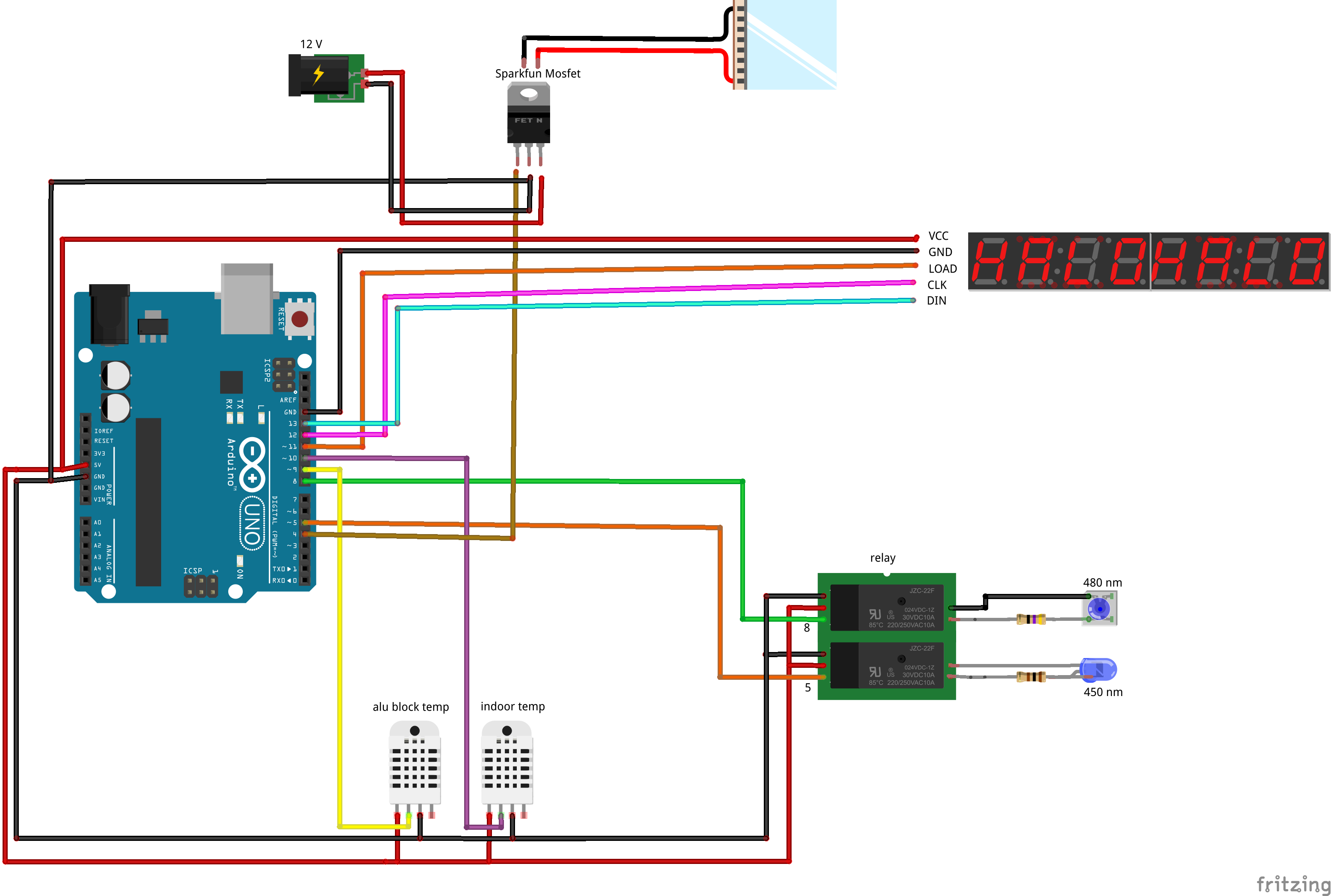

![350px] [File:Aachen_Device_.3jpg](/wiki/images/7/7b/Aachen_Device_2_3.jpg)