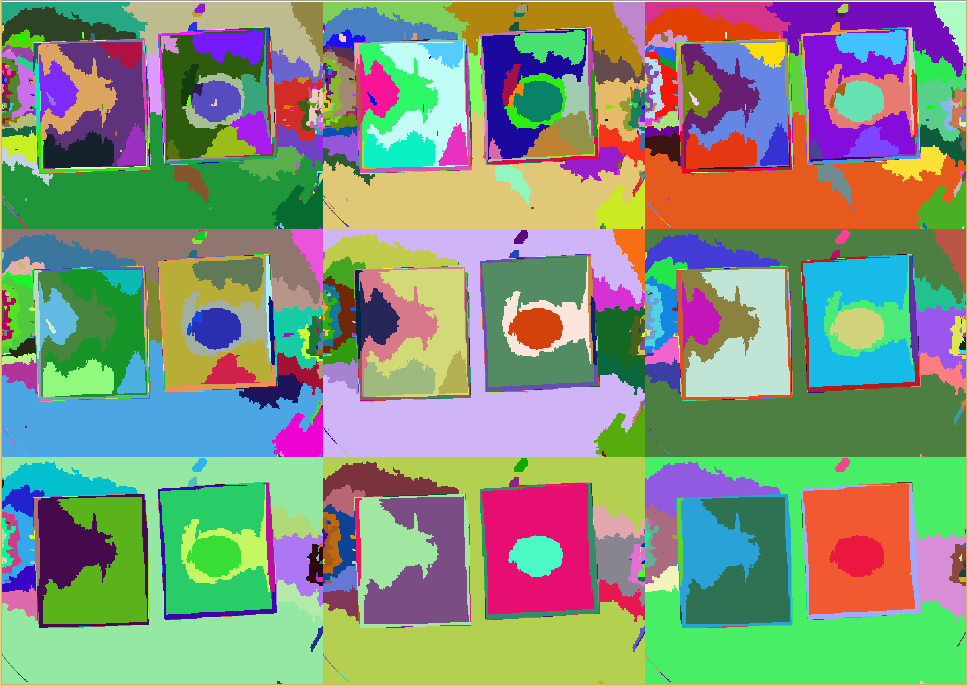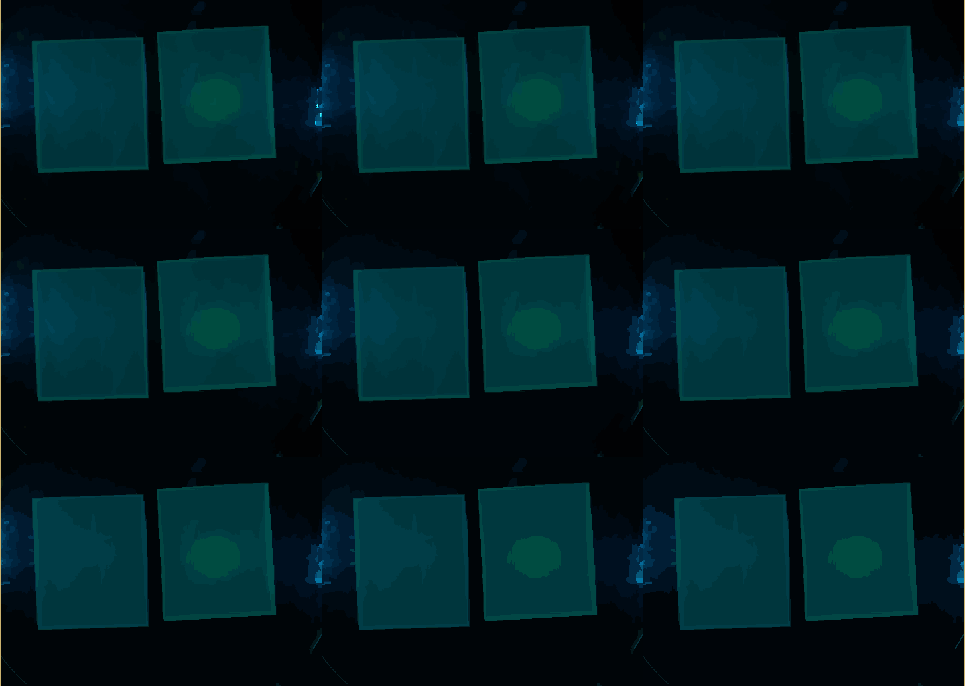Team:Aachen/Notebook/Software/Measurarty
From 2014.igem.org
(→Segmentation) |
(→Segmentation) |
||
| Line 129: | Line 129: | ||
We opted for a simple thresholding step because it showed that while being easy, it is an effective weapon against the uniform background. In fact, the good image quality we wanted to reach with our device allows now less sophisticated methods. | We opted for a simple thresholding step because it showed that while being easy, it is an effective weapon against the uniform background. In fact, the good image quality we wanted to reach with our device allows now less sophisticated methods. | ||
Also the less computational intensive the steps are, the better they might even run directly on the Raspberry Pi in our device! | Also the less computational intensive the steps are, the better they might even run directly on the Raspberry Pi in our device! | ||
| + | |||
| + | The HSV thresholding is performed on each component seperately (for more information on the HSV color space we refer to [http://en.wikipedia.org/wiki/HSL_and_HSV Wikipedia]). The first component is the hui, which we select to be inbetween $0.462$ and $0.520$ to select any blue-greenish (turquoise) color. We will not see bright green due to the filter selection in our device. | ||
| + | The saturation value must be high, between $0.99$ and $1.0$. | ||
| + | Finally the ''Value'' must be between $0.25$ and $0.32$, which assumes a relatively dark-ish color. | ||
| + | |||
| + | Indeed, these values are not problem specific, but specific for each setup and therefore must be determined experimentally. | ||
| + | |||
| + | The remainder of this stage creates a mask of pixels that fulfill the conditions. | ||
<html> | <html> | ||
Revision as of 14:35, 15 October 2014
|
|
|
|
|
|
 "
"