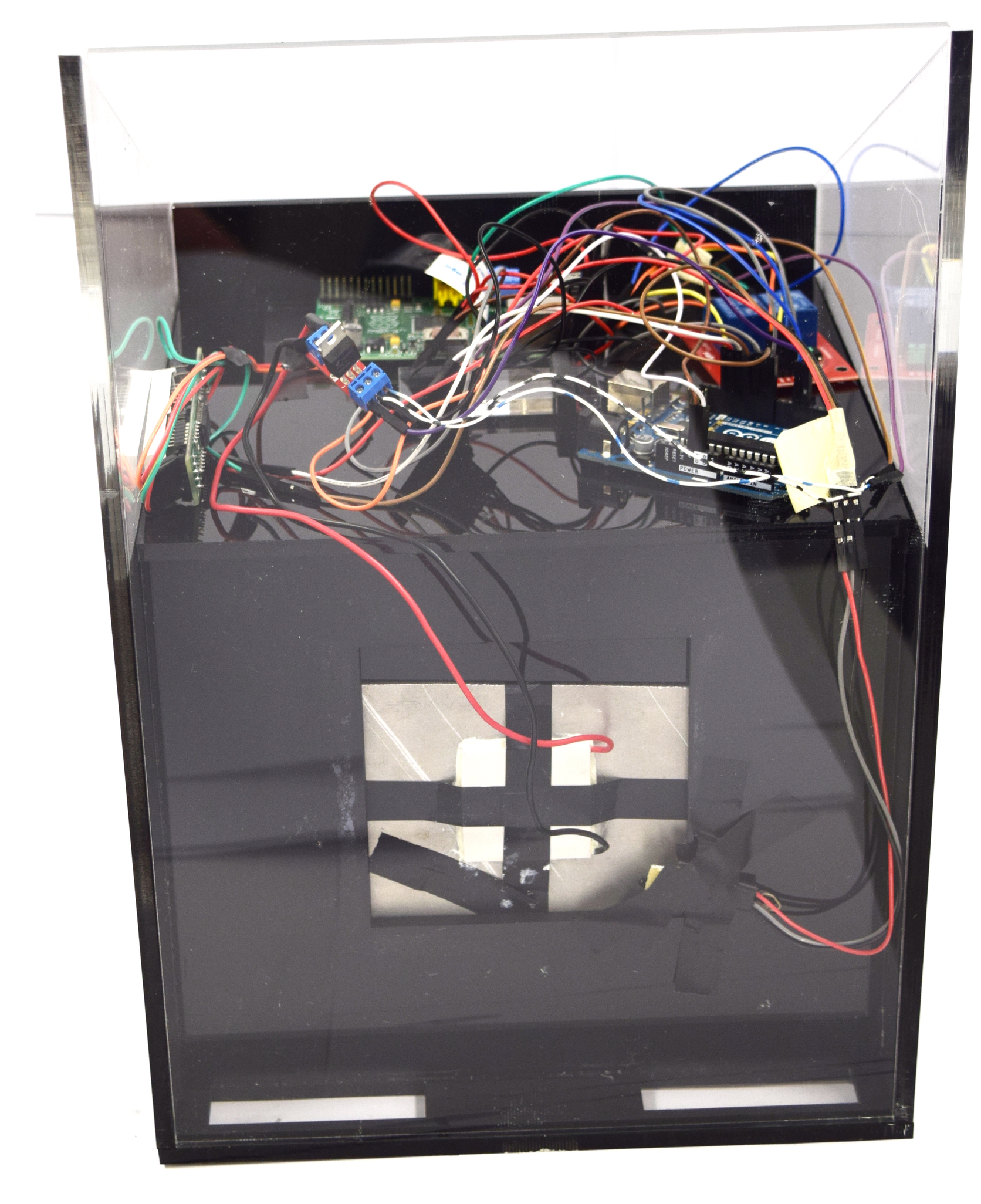Team:Aachen/Notebook/Engineering/WatsOn
From 2014.igem.org
(→DIY: How To Build Your Own WatsOn) |
(→Raspberry Pi - Setup) |
||
| Line 247: | Line 247: | ||
In order to get a running linux system on the Raspberry Pi which includes all required components and configurations the following steps have to be considered: | In order to get a running linux system on the Raspberry Pi which includes all required components and configurations the following steps have to be considered: | ||
| - | * The Raspberry Pi needs an SD card on which the operating system will be installed. Go to the [http://www.raspberrypi.org/downloads/ download page of the Raspberry Pi Foundation ] and select an operating system of your choice - we used Raspbian - or just download the NOOBS package which offers all different operating systems during setup. | + | * The Raspberry Pi needs an SD card on which the operating system will be installed. Go to the [http://www.raspberrypi.org/downloads/ download page of the Raspberry Pi Foundation] and select an operating system of your choice - we used Raspbian - or just download the NOOBS package which offers all different operating systems during setup. |
* Follow the specific image installation guidelines to install the downloaded system onto your SD card. | * Follow the specific image installation guidelines to install the downloaded system onto your SD card. | ||
* Once finished, insert the SD card in the slot on the Raspberry Pi board, connect a monitor over HDMI, plug in a USB mouse and keyboard and start the Raspberry Pi by connecting it to the micro USB power supply. Follow the installation instructions; these should be straightforward. After the installation you will be shown the desktop of your new system. | * Once finished, insert the SD card in the slot on the Raspberry Pi board, connect a monitor over HDMI, plug in a USB mouse and keyboard and start the Raspberry Pi by connecting it to the micro USB power supply. Follow the installation instructions; these should be straightforward. After the installation you will be shown the desktop of your new system. | ||
Revision as of 08:28, 17 October 2014
|
|
|
|
 "
"

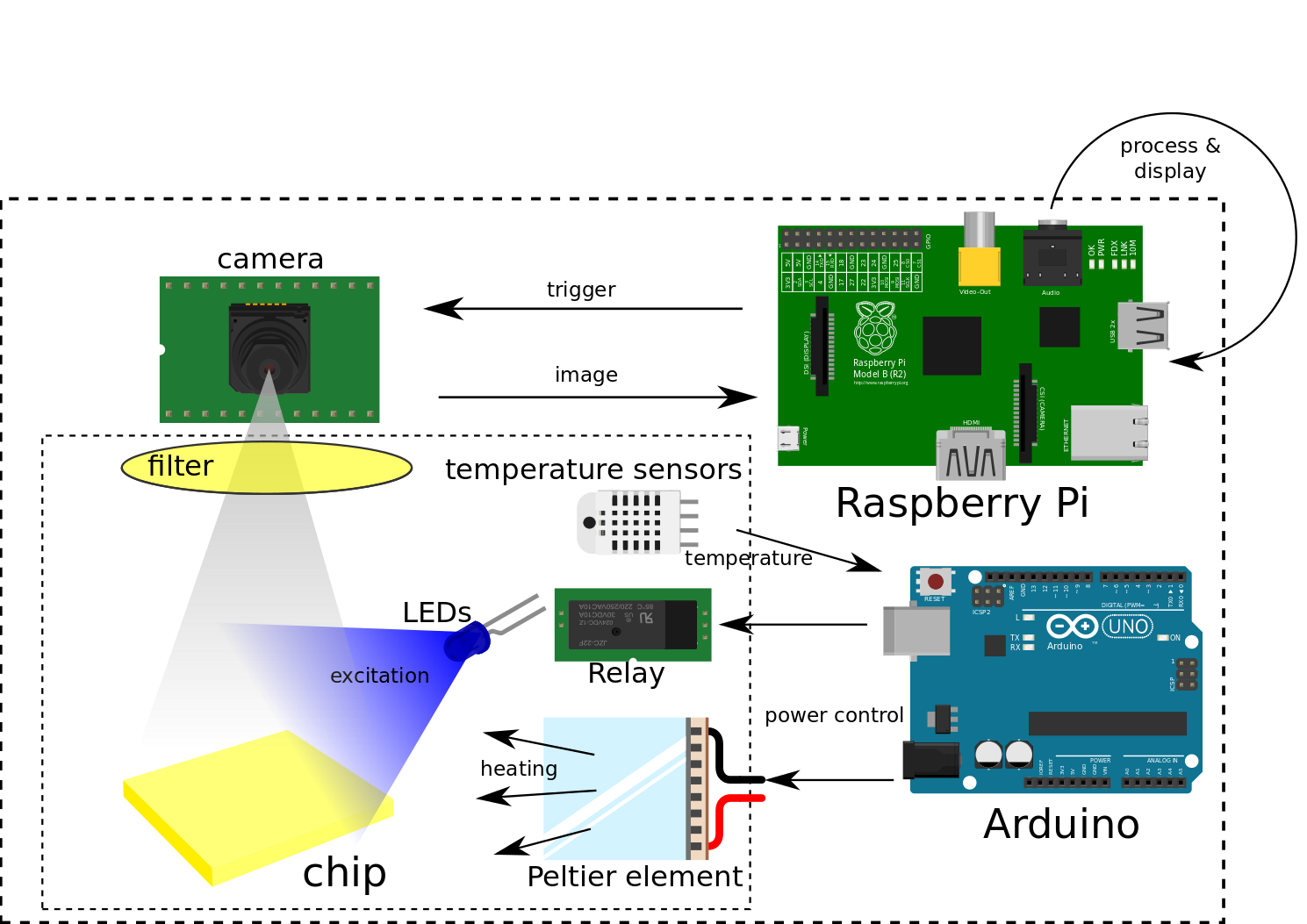
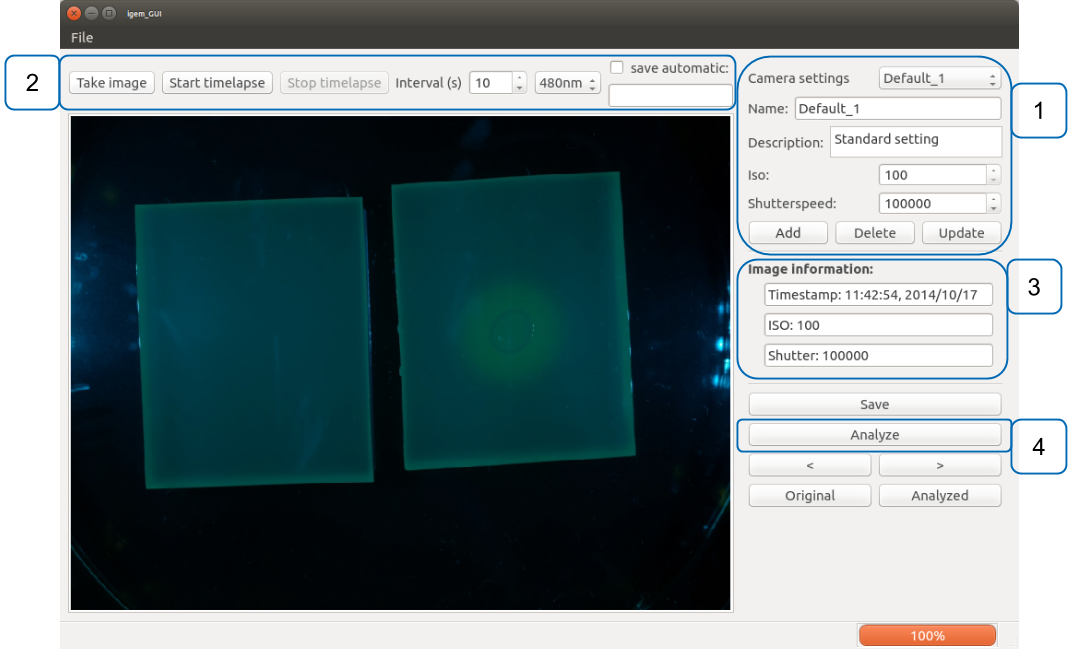

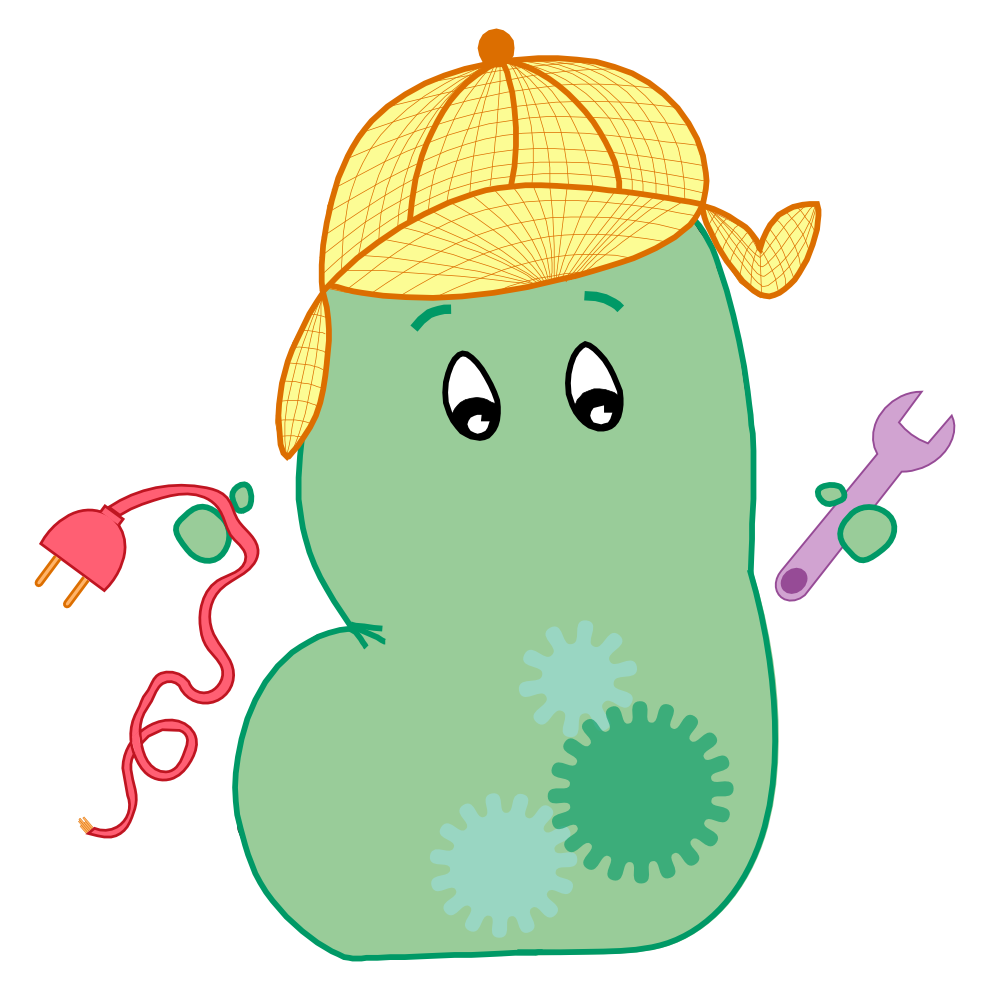
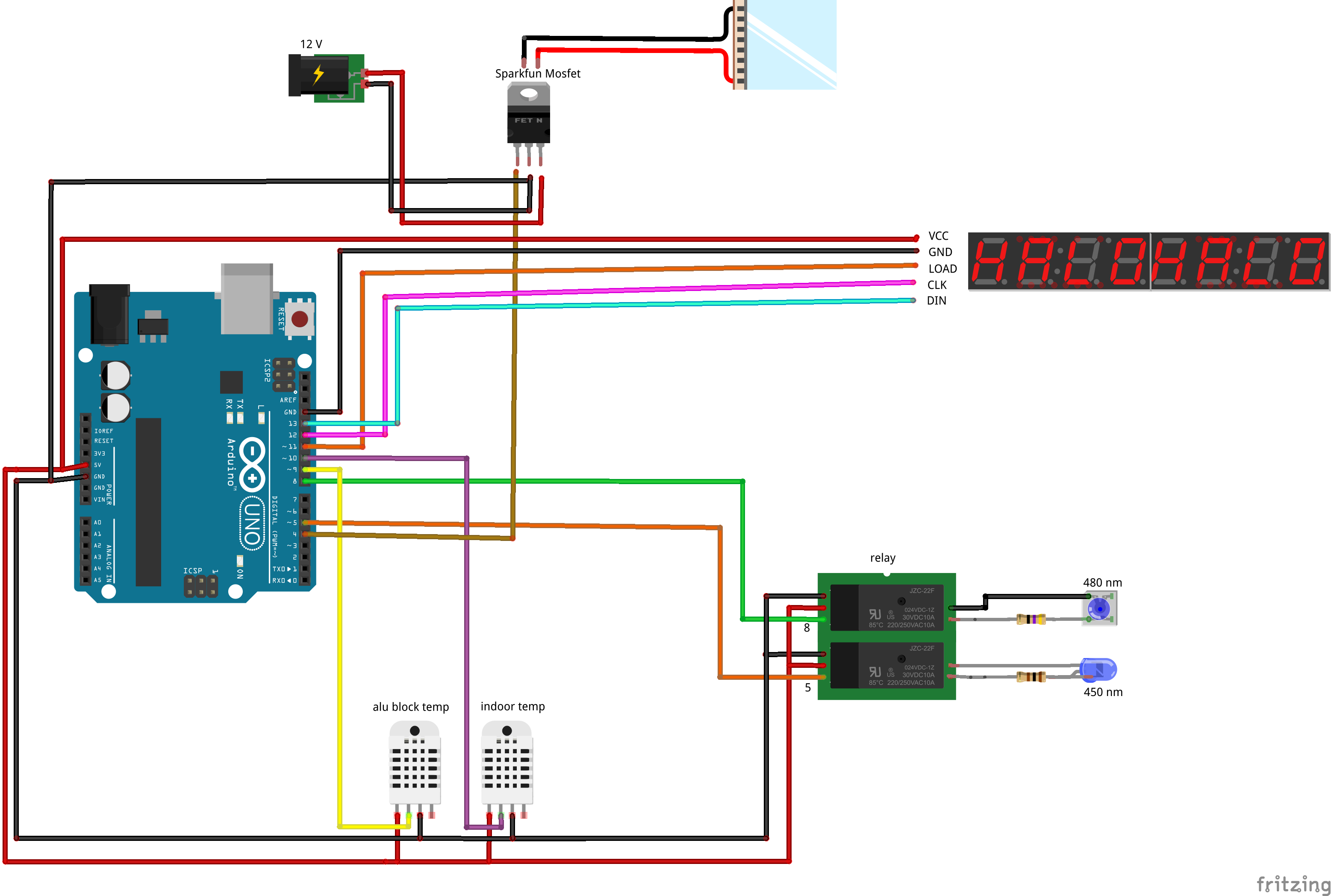

![350px] [File:Aachen_Device_.3jpg](/wiki/images/7/7b/Aachen_Device_2_3.jpg)