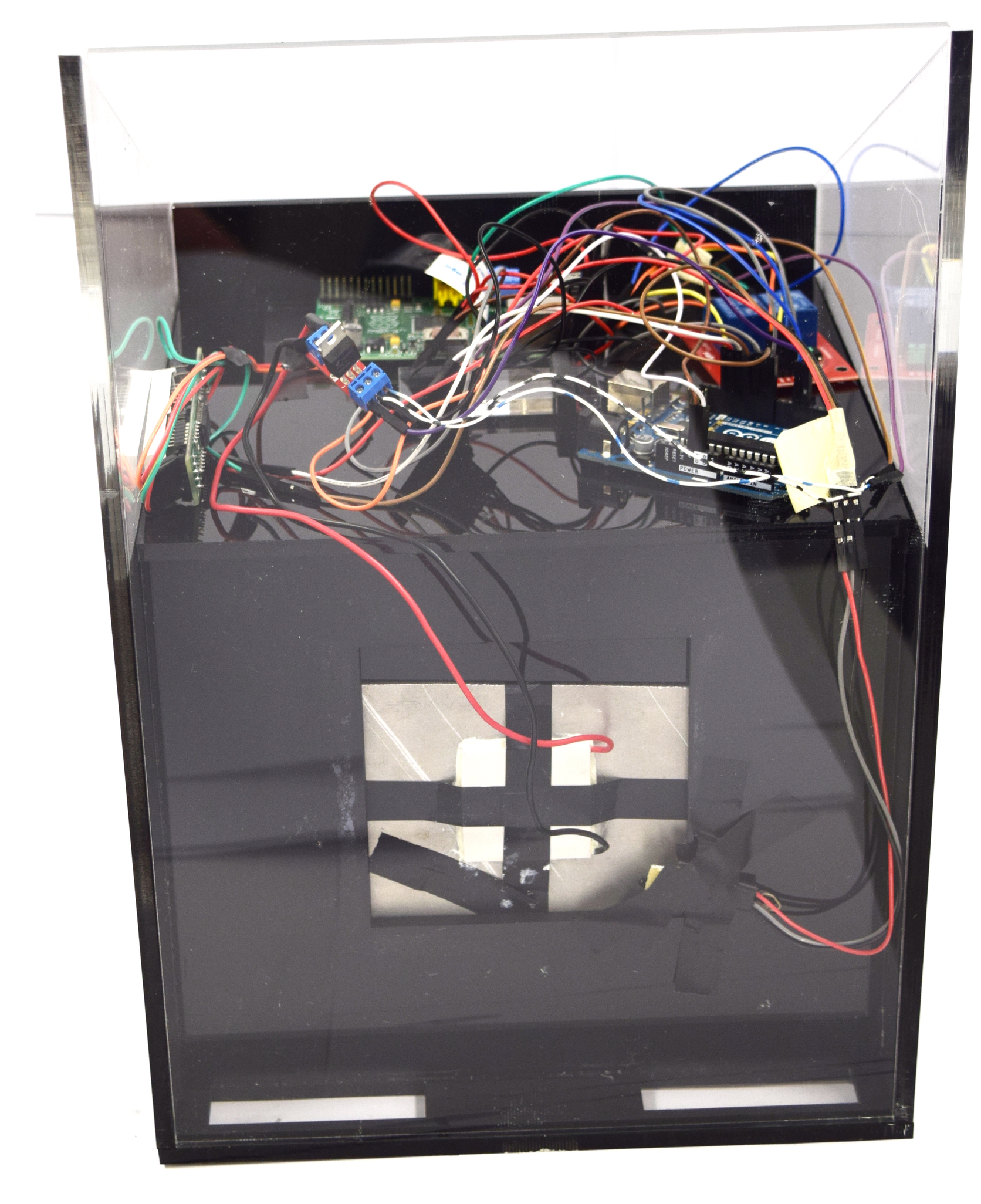Team:Aachen/Notebook/Engineering/WatsOn
From 2014.igem.org
(→Troubleshooting & Useful Links) |
(→Software) |
||
| (23 intermediate revisions not shown) | |||
| Line 13: | Line 13: | ||
<!-- Overview --> | <!-- Overview --> | ||
| - | + | <li style="margin-right:20px;margin-left:20px;"> | |
| + | <a href="https://2014.igem.org/Team:Aachen/Notebook/Engineering/WatsOn#watsonhardware" style="color:black"> | ||
<div class="team-item team-info" > | <div class="team-item team-info" > | ||
<div class="menukachel">Hardware</div> | <div class="menukachel">Hardware</div> | ||
| Line 26: | Line 27: | ||
| - | + | <li style="margin-right:20px;margin-left:20px;"> | |
| + | <a href="https://2014.igem.org/Team:Aachen/Notebook/Engineering/WatsOn#watsonsoftware" style="color:black"> | ||
<div class="team-item team-info" > | <div class="team-item team-info" > | ||
<div class="menukachel">Software</div> | <div class="menukachel">Software</div> | ||
| Line 37: | Line 39: | ||
</li> | </li> | ||
| - | + | <li style="margin-right:20px;margin-left:20px;"> | |
| + | <a href="https://2014.igem.org/Team:Aachen/Notebook/Engineering/WatsOn#watsondiy" style="color:black"> | ||
<div class="team-item team-info" > | <div class="team-item team-info" > | ||
<div class="menukachel">DIY</div> | <div class="menukachel">DIY</div> | ||
| Line 61: | Line 64: | ||
Our hardware consists of the casing and the electronical components. The casing which can be seen on the left was built from laser cut acrylic glass. A detailed description of the assembly is described in the section [https://2014.igem.org/Team:Aachen/Notebook/Engineering/WatsOn#watsondiy Build your own ''WatsOn]. | Our hardware consists of the casing and the electronical components. The casing which can be seen on the left was built from laser cut acrylic glass. A detailed description of the assembly is described in the section [https://2014.igem.org/Team:Aachen/Notebook/Engineering/WatsOn#watsondiy Build your own ''WatsOn]. | ||
| - | + | ||
| - | + | ||
| - | + | ||
| - | + | ||
The connection between the different electronical elements is visualized below. | The connection between the different electronical elements is visualized below. | ||
| + | {{Team:Aachen/Figure|Aachen_Device_Hardware_Graphics.png|title=Interaction of electronical components||width=750px}} | ||
| - | + | * '''Raspberry Pi''' : The [http://www.raspberrypi.org/ Raspberry Pi] is a small single-board computer which runs a Linux operating system from an inserted SD card. The steps which are required to set up a fully working system are described in the [https://2014.igem.org/Team:Aachen/Notebook/Engineering/WatsOn#pisetup DIY section] of this page. The main purpose of the Raspberry Pi is to run the software described above, to control the attached camera and to show the GUI on the display. The big advantage of this board is that it is very powerful, cheap and therefore perfectly fit for our needs. | |
| - | + | ||
| - | + | ||
| - | * '''Raspberry Pi''' : The Raspberry Pi is a small single-board computer which runs a Linux operating system from an inserted SD card. The steps which are required to set up a fully working system are described in the [https://2014.igem.org/Team:Aachen/Notebook/Engineering/WatsOn#pisetup DIY section] of this page. The main purpose of the Raspberry Pi is to run the software described above, to control the attached camera and to show the GUI on the display. The big advantage of this board is that it is very powerful, cheap and therefore perfectly fit for our needs. | + | |
* '''Raspberry Pi camera''': The camera is directly connected to the Raspberry Pi board and takes the images of the chips. | * '''Raspberry Pi camera''': The camera is directly connected to the Raspberry Pi board and takes the images of the chips. | ||
| - | * '''Arduino''': The Arduino board is also a single-board computer with less computing power than the Raspberry Pi but with a greater focus on controlling electronical components. Therefore, it is used to control the LEDs and the Peltier heater. | + | * '''Arduino''': The [http://www.arduino.cc/ Arduino] board is also a single-board computer with less computing power than the Raspberry Pi but with a greater focus on controlling electronical components. Therefore, it is used to control the LEDs and the Peltier heater. |
* '''Relay''': The 2-channel relay works like two light switches which are either turned on or off. They control the 450 nm and 480 nm LEDs. The channels are connected and turned on and off by the Arduino board. | * '''Relay''': The 2-channel relay works like two light switches which are either turned on or off. They control the 450 nm and 480 nm LEDs. The channels are connected and turned on and off by the Arduino board. | ||
| Line 83: | Line 81: | ||
* '''USB WiFi stick''': The USB WiFi stick connects the Raspberry Pi to a local network. | * '''USB WiFi stick''': The USB WiFi stick connects the Raspberry Pi to a local network. | ||
| - | * '''Display''': | + | * '''Display''': A 8-digit display is connected to the Arduino board and shows the current interior temperature |
{{Team:Aachen/FigureFloatRight|Aachen_Filter_010.png|title=010|subtitle=|width=70px}} | {{Team:Aachen/FigureFloatRight|Aachen_Filter_010.png|title=010|subtitle=|width=70px}} | ||
| Line 96: | Line 94: | ||
<span class="anchor" id="watsonsoftware"></span> | <span class="anchor" id="watsonsoftware"></span> | ||
| - | The software consists of several parts which provide | + | The software consists of several parts which provide an user interface and manage the connection to the hardware. It is also hosted in the [https://github.com/igemsoftware/AachenSoftProject2014 github igemsoftware] repository. |
===GUI (Graphical User Interface)=== | ===GUI (Graphical User Interface)=== | ||
| Line 118: | Line 116: | ||
* Analyze image [4]: | * Analyze image [4]: | ||
** The image is analyzed by an image segmentation algorithm and shows whether the pathogen ''Pseudomonas aeruginosa'' is present on the chip or not | ** The image is analyzed by an image segmentation algorithm and shows whether the pathogen ''Pseudomonas aeruginosa'' is present on the chip or not | ||
| + | |||
| + | ''Download the GUI sourcecode:'' [https://static.igem.org/mediawiki/2014/9/90/Aachen_WatsOn_GUI.zip Download] | ||
===Backend=== | ===Backend=== | ||
| Line 124: | Line 124: | ||
Before an image is taken, the backend turns on the specified LEDs by sending a command to the connected Arduino board. Subsequently, the LEDs are turned off using the same mechanism. These steps are repeated in the given interval for a time lapse shooting. | Before an image is taken, the backend turns on the specified LEDs by sending a command to the connected Arduino board. Subsequently, the LEDs are turned off using the same mechanism. These steps are repeated in the given interval for a time lapse shooting. | ||
| - | ''Download the backend sourcecode:'' [https:// | + | ''Download the backend sourcecode:'' [https://static.igem.org/mediawiki/2014/7/77/Aachen_Device_Backend.zip Download] |
<html><br></html> | <html><br></html> | ||
| Line 132: | Line 132: | ||
The software on the Arduino board sets the power and thus controls the temperature of the Peltier heater. The power is set by evaluating the received values from the temperature sensors for the interior of the device and the aluminum block. Additionally, the Arduino receives commands from the Raspberry Pi to turn the LEDs on and off. | The software on the Arduino board sets the power and thus controls the temperature of the Peltier heater. The power is set by evaluating the received values from the temperature sensors for the interior of the device and the aluminum block. Additionally, the Arduino receives commands from the Raspberry Pi to turn the LEDs on and off. | ||
| - | ''Download the Arduino sourcecode:'' [https://static.igem.org/mediawiki/2014/ | + | ''Download the Arduino sourcecode:'' [https://static.igem.org/mediawiki/2014/c/cd/Aachen_WatsOn_arduino.zip Download] |
| + | |||
| + | ===Measurarty=== | ||
| + | We have developed our own image analysis pipeline ''Measurarty''. Please go to the [https://2014.igem.org/Team:Aachen/Notebook/Software/Measurarty ''Measurarty''] project page for further information. | ||
| Line 144: | Line 147: | ||
==Technical Components== | ==Technical Components== | ||
If you want to create your own ''WatsOn'' first take a look at the following list of necessary components. All parts except the laser cut acrylic glass can be readily purchased and do not require further adjustments. | If you want to create your own ''WatsOn'' first take a look at the following list of necessary components. All parts except the laser cut acrylic glass can be readily purchased and do not require further adjustments. | ||
| - | + | ||
| + | ''Download the laser cutting plan here: [https://static.igem.org/mediawiki/2014/f/fd/Aachen_WatsOn_laser_cut.svg.zip Download] (for acrylic glass with a height of 6 mm) | ||
| + | |||
'''All needed components, their quantities and prices for creating your own ''WatsOn''''' | '''All needed components, their quantities and prices for creating your own ''WatsOn''''' | ||
{| class="wikitable sortable" | {| class="wikitable sortable" | ||
| Line 180: | Line 185: | ||
| 1|| [http://corporate.evonik.com/en/products/pages/default.aspx case acrylic glass XT 6mm~0.5<sup>2</sup>]||39.88||50.65||39.88||50.65 | | 1|| [http://corporate.evonik.com/en/products/pages/default.aspx case acrylic glass XT 6mm~0.5<sup>2</sup>]||39.88||50.65||39.88||50.65 | ||
|- | |- | ||
| - | | 1||spray paint for acrylic glass||5.15||6.54||5.15||6.54 | + | | 1|| black spray paint for acrylic glass||5.15||6.54||5.15||6.54 |
|- | |- | ||
| 1|| [http://www.newark.com/raspberry-pi/raspberry-modb-512m/raspberry-pi-model-b-board/dp/68X0155 Raspberry Pi model B board]||27.56||35.00||27.56||35.00 | | 1|| [http://www.newark.com/raspberry-pi/raspberry-modb-512m/raspberry-pi-model-b-board/dp/68X0155 Raspberry Pi model B board]||27.56||35.00||27.56||35.00 | ||
| Line 238: | Line 243: | ||
| [[File:Aachen_Device_10.jpg|350px]] || Place the temperature sensor measuring the aluminum block temperature directly on the block and put the back panel in front of it. | | [[File:Aachen_Device_10.jpg|350px]] || Place the temperature sensor measuring the aluminum block temperature directly on the block and put the back panel in front of it. | ||
|-style="border-top: 2px #808080 solid;" | |-style="border-top: 2px #808080 solid;" | ||
| - | | [[File:Aachen_Device_6.jpg|350px]] || Setup the power supply<sup>[https://2014.igem.org/Team:Aachen/Notebook/Engineering/WatsOn#fn1 1]</sup> and connect all devices to either 5 V or 12 V. | + | | [[File:Aachen_Device_6.jpg|350px]] || Setup the power supply<sup>[https://2014.igem.org/Team:Aachen/Notebook/Engineering/WatsOn#fn1 1]</sup> and connect all devices to either 5 V or 12 V. For security reasons it has been placed into an aluminium casing. Plug the USB hub connector into the Raspberry. If you use the GUI locally on the device a mouse and a keyboard need to be attached to the USB hub to navigate on the user interface. Follow the steps described in the section [https://2014.igem.org/Team:Aachen/Notebook/Engineering/WatsOn#pisetup Raspberry Pi - Setup]. |
|-style="border-top: 2px #808080 solid;" | |-style="border-top: 2px #808080 solid;" | ||
| [[File:Aachen_Device_11.jpg|350px]] || Mount the device on top of the power supply casing. Add the display and apply some stickers to enjoy your custom-made ''WatsOn''. | | [[File:Aachen_Device_11.jpg|350px]] || Mount the device on top of the power supply casing. Add the display and apply some stickers to enjoy your custom-made ''WatsOn''. | ||
| Line 285: | Line 290: | ||
** [http://raspberrywebserver.com/linux-basics/ Linux basics] | ** [http://raspberrywebserver.com/linux-basics/ Linux basics] | ||
** [http://www.raspberrypi.org/ Raspberry Pi Foundation] | ** [http://www.raspberrypi.org/ Raspberry Pi Foundation] | ||
| + | |||
{{Team:Aachen/Footer}} | {{Team:Aachen/Footer}} | ||
Latest revision as of 03:55, 18 October 2014
|
|
|
|
 "
"

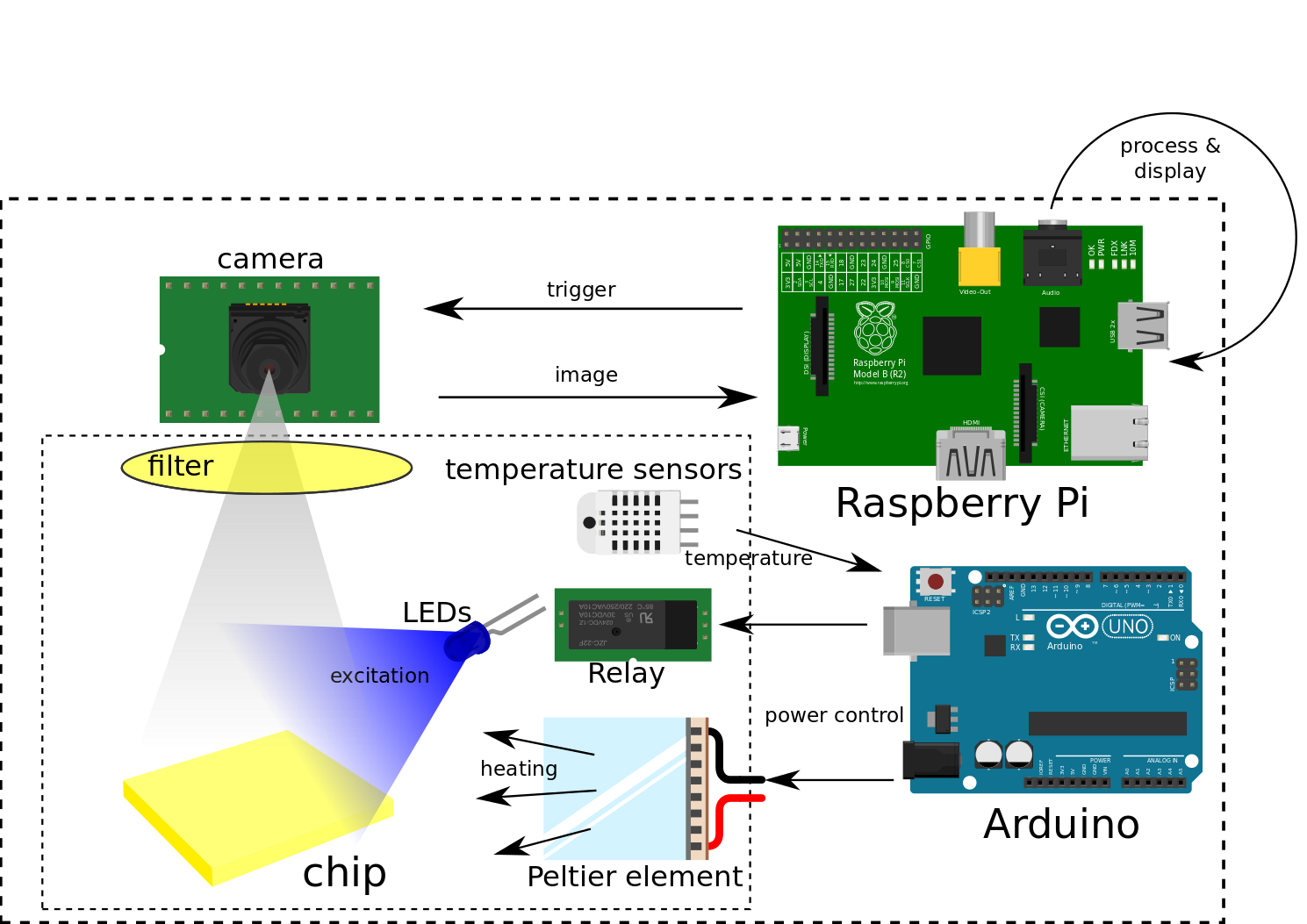
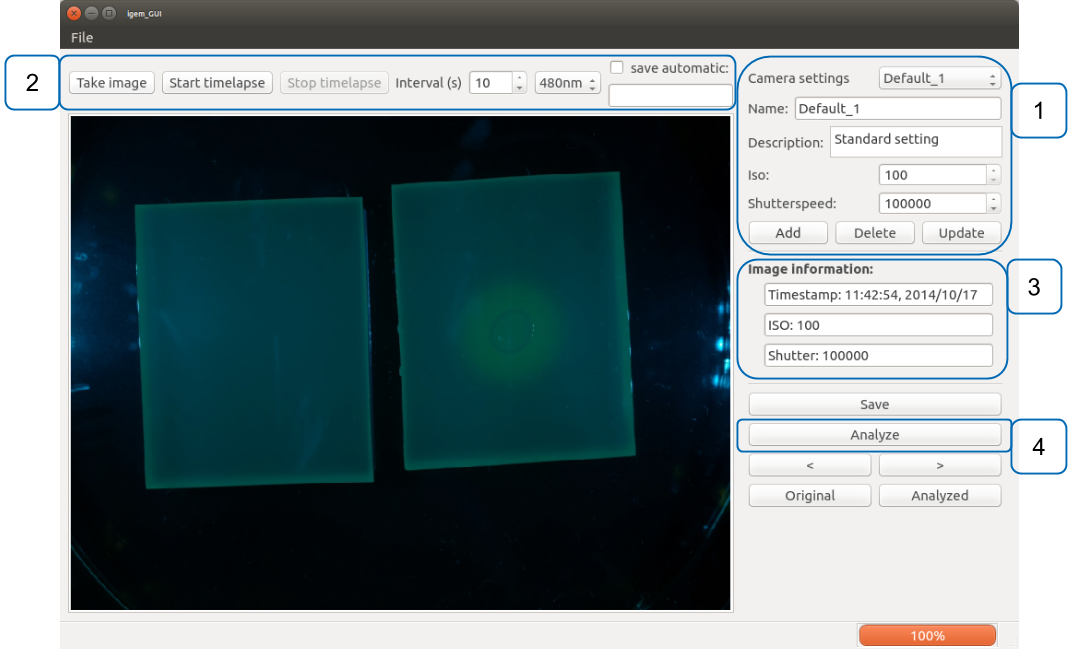

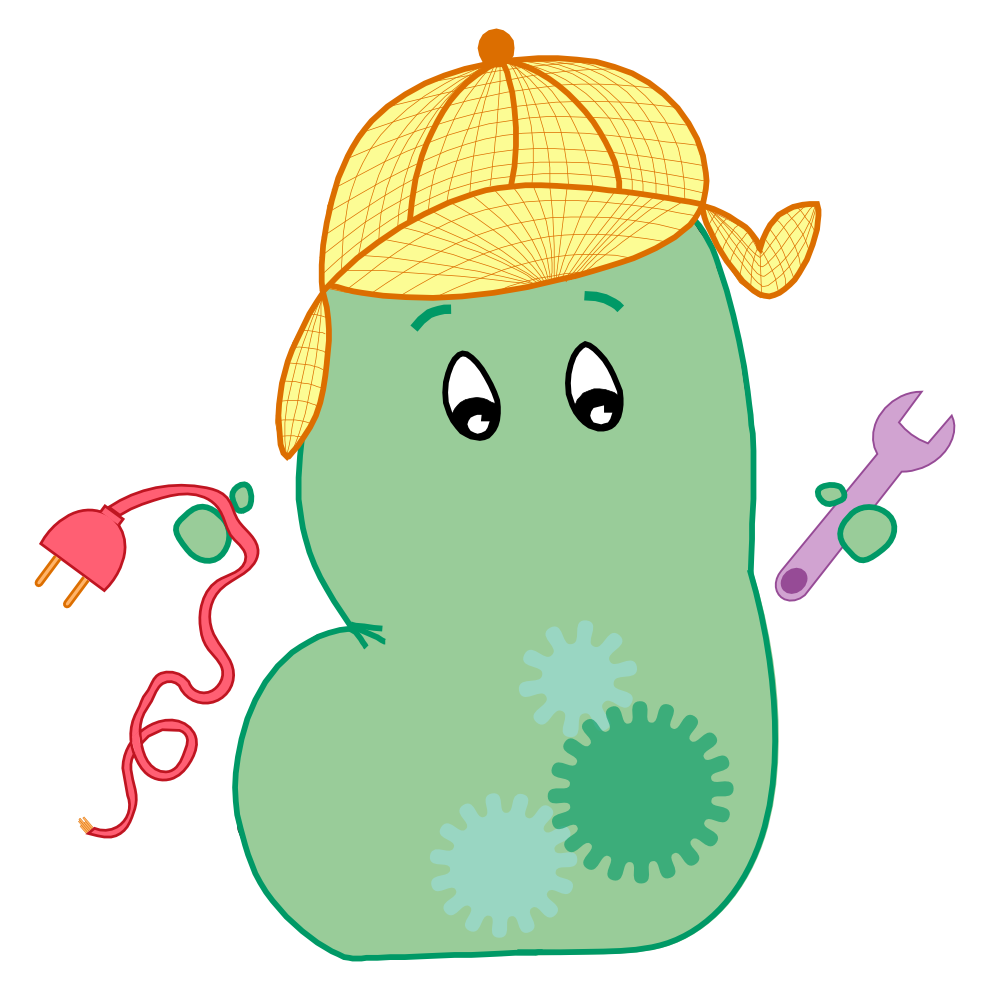
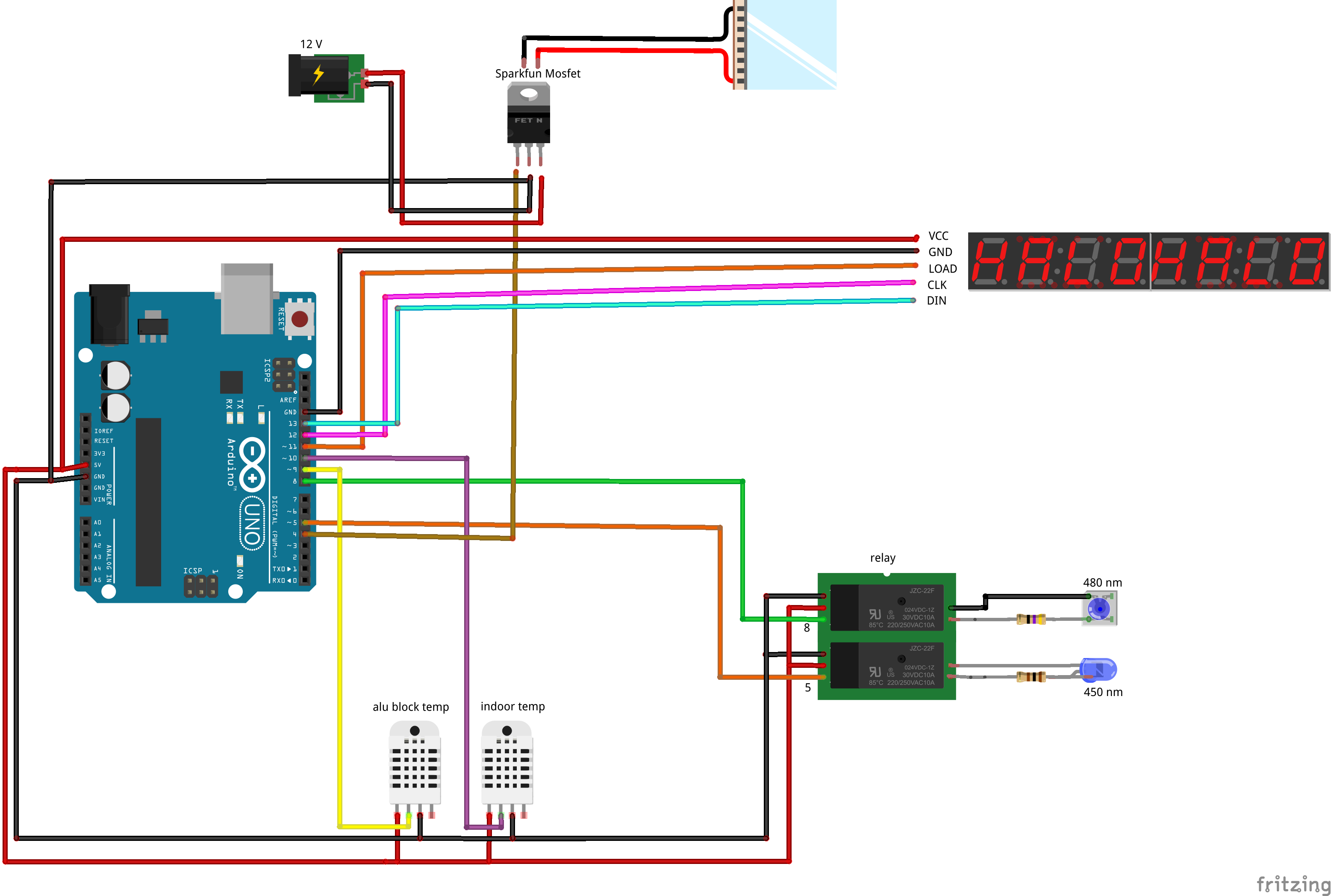

![350px] [File:Aachen_Device_.3jpg](/wiki/images/7/7b/Aachen_Device_2_3.jpg)