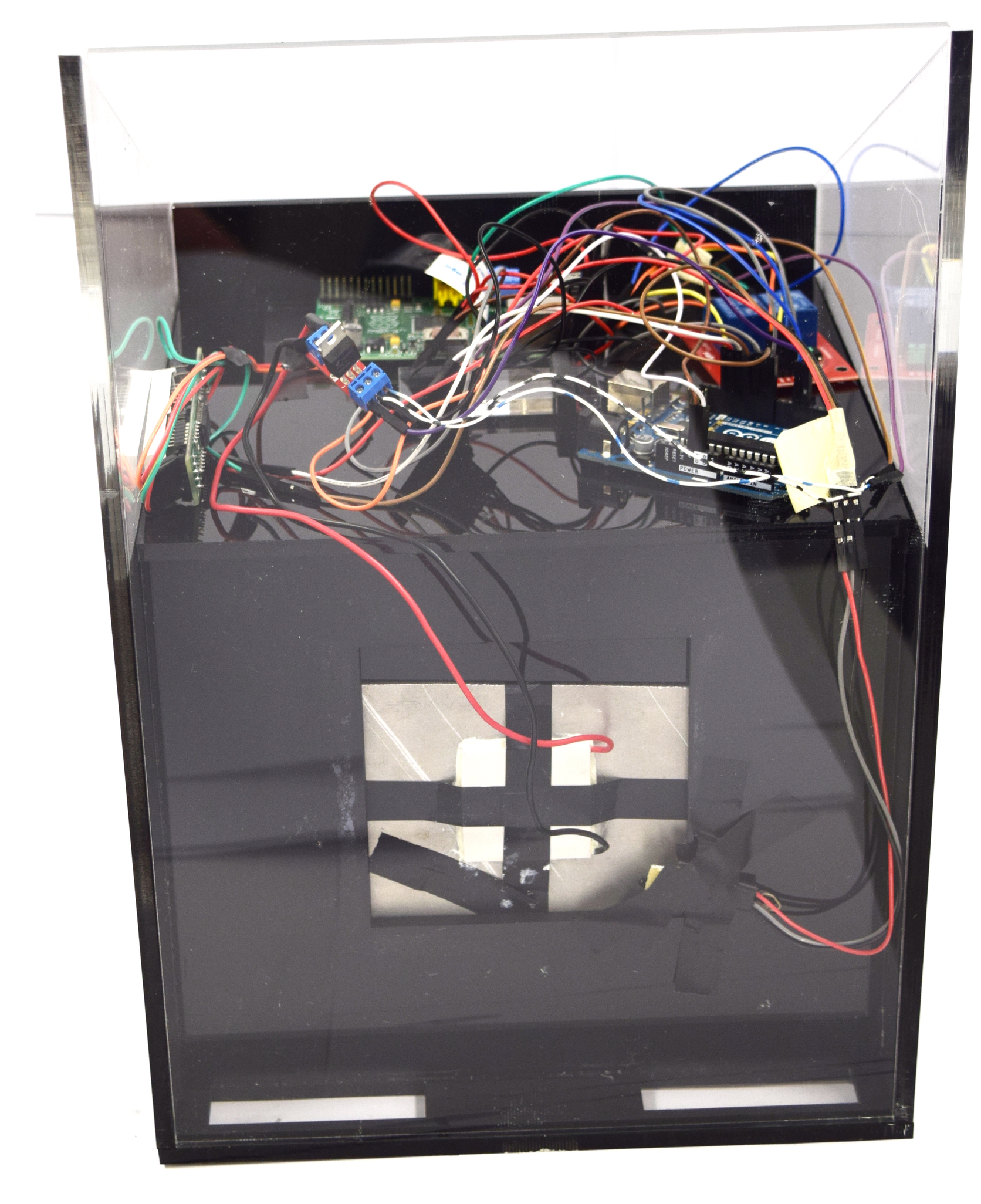Team:Aachen/Notebook/Engineering/WatsOn
From 2014.igem.org
(→Hardware) |
(→Software) |
||
| (152 intermediate revisions not shown) | |||
| Line 6: | Line 6: | ||
= ''WatsOn'' = | = ''WatsOn'' = | ||
| - | This page contains technical details and construction manuals for our measurement device ''WatsOn''. For more details, please click on the respective tile. | + | This page contains technical details and construction manuals for our measurement device ''WatsOn'' as well as information on the software controlling the hardware. For more details, please click on the respective tile. For the image analysis software, please visit our [https://2014.igem.org/Team:Aachen/Notebook/Software/Measurarty ''Measurarty''] page. |
<html> | <html> | ||
| Line 13: | Line 13: | ||
<!-- Overview --> | <!-- Overview --> | ||
| - | + | <li style="margin-right:20px;margin-left:20px;"> | |
| + | <a href="https://2014.igem.org/Team:Aachen/Notebook/Engineering/WatsOn#watsonhardware" style="color:black"> | ||
<div class="team-item team-info" > | <div class="team-item team-info" > | ||
| - | + | <div class="menukachel">Hardware</div> | |
| - | < | + | <!-- |
<br/><br/> | <br/><br/> | ||
| - | < | + | <b>Hardware</b> |
| + | <br/><br/> | ||
| + | click for more information --> | ||
</div> | </div> | ||
| - | <div class="team-item team-img" style="background: url(https://static.igem.org/mediawiki/2014/ | + | <div class="team-item team-img" style="background: url(https://static.igem.org/mediawiki/2014/5/59/Aachen_14-10-16_Hardware_button_iNB.png); norepeat scroll 0% 0% transparent; background-size:100%"> </div></a> |
</li> | </li> | ||
| - | + | ||
| + | <li style="margin-right:20px;margin-left:20px;"> | ||
| + | <a href="https://2014.igem.org/Team:Aachen/Notebook/Engineering/WatsOn#watsonsoftware" style="color:black"> | ||
<div class="team-item team-info" > | <div class="team-item team-info" > | ||
| + | <div class="menukachel">Software</div> | ||
| + | <!-- <br/><br> | ||
| + | <b>Software</b> | ||
<br/><br/> | <br/><br/> | ||
| - | + | click for more information --> | |
| - | + | ||
| - | + | ||
</div> | </div> | ||
| - | <div class="team-item team-img" style="background: url(https://static.igem.org/mediawiki/2014/ | + | <div class="team-item team-img" style="background: url(https://static.igem.org/mediawiki/2014/1/13/Aachen_14-10-16_Software_button_iNB.png); norepeat scroll 0% 0% transparent; background-size:100%"> </div></a> |
</li> | </li> | ||
| - | + | <li style="margin-right:20px;margin-left:20px;"> | |
| + | <a href="https://2014.igem.org/Team:Aachen/Notebook/Engineering/WatsOn#watsondiy" style="color:black"> | ||
<div class="team-item team-info" > | <div class="team-item team-info" > | ||
| - | <br/><br/> | + | <div class="menukachel">DIY</div> |
| + | <!-- <br/><br/> | ||
<b>DIY</b> | <b>DIY</b> | ||
<br/><br/> | <br/><br/> | ||
| - | + | click for more information --> | |
</div> | </div> | ||
<div class="team-item team-img" style="background: url(https://static.igem.org/mediawiki/2014/9/9e/Aachen_14-10-15_DIY_Cellocks_iNB.png); norepeat scroll 0% 0% transparent; background-size:100%"> </div></a> | <div class="team-item team-img" style="background: url(https://static.igem.org/mediawiki/2014/9/9e/Aachen_14-10-15_DIY_Cellocks_iNB.png); norepeat scroll 0% 0% transparent; background-size:100%"> </div></a> | ||
| Line 46: | Line 54: | ||
</center> | </center> | ||
</html> | </html> | ||
| + | |||
| + | |||
| + | {{Team:Aachen/BlockSeparator}} | ||
| + | |||
| + | = Hardware = | ||
| + | <span class="anchor" id="watsonhardware"></span> | ||
| + | |||
| + | {{Team:Aachen/FigureFloat|Aachen_Device_11.jpg|title=''WatsOn''|subtitle= |width=200px}} | ||
| + | |||
| + | Our hardware consists of the casing and the electronical components. The casing which can be seen on the left was built from laser cut acrylic glass. A detailed description of the assembly is described in the section [https://2014.igem.org/Team:Aachen/Notebook/Engineering/WatsOn#watsondiy Build your own ''WatsOn]. | ||
| + | |||
| + | The connection between the different electronical elements is visualized below. | ||
| + | |||
| + | {{Team:Aachen/Figure|Aachen_Device_Hardware_Graphics.png|title=Interaction of electronical components||width=750px}} | ||
| + | |||
| + | * '''Raspberry Pi''' : The [http://www.raspberrypi.org/ Raspberry Pi] is a small single-board computer which runs a Linux operating system from an inserted SD card. The steps which are required to set up a fully working system are described in the [https://2014.igem.org/Team:Aachen/Notebook/Engineering/WatsOn#pisetup DIY section] of this page. The main purpose of the Raspberry Pi is to run the software described above, to control the attached camera and to show the GUI on the display. The big advantage of this board is that it is very powerful, cheap and therefore perfectly fit for our needs. | ||
| + | |||
| + | * '''Raspberry Pi camera''': The camera is directly connected to the Raspberry Pi board and takes the images of the chips. | ||
| + | |||
| + | * '''Arduino''': The [http://www.arduino.cc/ Arduino] board is also a single-board computer with less computing power than the Raspberry Pi but with a greater focus on controlling electronical components. Therefore, it is used to control the LEDs and the Peltier heater. | ||
| + | |||
| + | * '''Relay''': The 2-channel relay works like two light switches which are either turned on or off. They control the 450 nm and 480 nm LEDs. The channels are connected and turned on and off by the Arduino board. | ||
| + | |||
| + | * '''Peltier element''': A Peltier component transforms an applied power into a temperature gradient which leads to a hot surface on one side of the element and a cooler one on the other side. The Peltier element connected to the aluminum block heats up the interior of the device to incubate the sensing cells at 37°C. | ||
| + | |||
| + | * '''USB WiFi stick''': The USB WiFi stick connects the Raspberry Pi to a local network. | ||
| + | |||
| + | * '''Display''': A 8-digit display is connected to the Arduino board and shows the current interior temperature | ||
| + | |||
| + | {{Team:Aachen/FigureFloatRight|Aachen_Filter_010.png|title=010|subtitle=|width=70px}} | ||
| + | {{Team:Aachen/FigureFloatRight|Aachen_Filter_505.png|title=505|subtitle=|width=70px}} | ||
| + | |||
| + | * '''Filter slides''': To block the undesired wavelenghts emitted from the LEDs a filter slide is placed in front of the camera. This step is taken to get a clear fluorescence signal from the chips. The characteristic of the filter slide is selected depending on the frequency of the LEDs which are either 450 nm or 480 nm ones. We used '505 Sally Green' for the 450 nm and '010 Medium Yellow' for the 480 nm LEDs. The filters are shown on the right. | ||
| + | |||
{{Team:Aachen/BlockSeparator}} | {{Team:Aachen/BlockSeparator}} | ||
| Line 52: | Line 94: | ||
<span class="anchor" id="watsonsoftware"></span> | <span class="anchor" id="watsonsoftware"></span> | ||
| - | The software consists of several parts which provide | + | The software consists of several parts which provide an user interface and manage the connection to the hardware. It is also hosted in the [https://github.com/igemsoftware/AachenSoftProject2014 github igemsoftware] repository. |
| - | + | ===GUI (Graphical User Interface)=== | |
| - | + | On the graphical interface, the user can take images and time lapses of the chips inside the device. The software is written in C++. It makes use of the [http://qt-project.org/ Qt-Library] to provide a clear interface and a comfortable way to manage various software aspects such as handling images and establishing network connections. An advantage resulting from the utilization of Qt-Library is the multi-platform support for Windows, MacOS and Linux. Additionally, Qt is available with an Open Source license which can be used for free. The software can be used locally on the Raspberry Pi or remotely from a device in the same network. | |
| - | + | ||
| - | + | ||
| - | + | ||
| - | + | ||
| - | + | ||
| - | + | ||
| - | + | ||
| - | + | ||
| - | + | ||
| - | + | ||
| - | + | ||
| - | + | ||
| - | + | ||
| - | + | ||
| - | + | ||
| - | + | The scheme below shows the different components of the software: | |
| - | + | [[File:Aachen_Device_GUI.png|center|800px]] | |
| - | + | Features of the GUI include: | |
| - | + | * Change settings [1]: | |
| + | ** The user can specify the iso-value and the shutter speed of the camera. | ||
| + | ** Custom settings can be labeled and saved for future reference. | ||
| + | ** Existing settings can be updated or deleted unless they are default configurations. | ||
| + | * Take image/s [2]: | ||
| + | ** The excitation wavelength of GFP (480 nm) and iLOV (450 nm) can be selected. | ||
| + | ** The GUI offers two possibilities to take images: | ||
| + | *** Take a single image with the active camera settings. | ||
| + | *** Take time lapse shootings with the active camera settings and the specified interval. When activated, the images are saved automatically to a user defined directory with ascending filenames. | ||
| + | ** The last image which was taken by the camera is shown in the GUI, information containing the time stamp and used camera settings are displayed next to the image [3]. Previous images can be selected with the arrow buttons. | ||
| + | * Analyze image [4]: | ||
| + | ** The image is analyzed by an image segmentation algorithm and shows whether the pathogen ''Pseudomonas aeruginosa'' is present on the chip or not | ||
| - | + | ''Download the GUI sourcecode:'' [https://static.igem.org/mediawiki/2014/9/90/Aachen_WatsOn_GUI.zip Download] | |
| - | + | ===Backend=== | |
| + | The backend is a software that runs on the Raspberry Pi and is responsible for the connection between the GUI and the hardware. If the user interface is executed on another device, e.g. a notebook, it has to be in the same network as the Raspberry Pi. The backend works like a web server that receives commands and acts according to the submitted parameters. It can take images and returns them to the GUI. | ||
| + | |||
| + | Before an image is taken, the backend turns on the specified LEDs by sending a command to the connected Arduino board. Subsequently, the LEDs are turned off using the same mechanism. These steps are repeated in the given interval for a time lapse shooting. | ||
| - | + | ''Download the backend sourcecode:'' [https://static.igem.org/mediawiki/2014/7/77/Aachen_Device_Backend.zip Download] | |
| + | <html><br></html> | ||
| - | + | {{Team:Aachen/Figure|Aachen_Device_SoftwareBackend.png|title=Sample connection between GUI and backend for taking an image|subtitle= |width=900px}} | |
| - | + | ===Arduino=== | |
| + | The software on the Arduino board sets the power and thus controls the temperature of the Peltier heater. The power is set by evaluating the received values from the temperature sensors for the interior of the device and the aluminum block. Additionally, the Arduino receives commands from the Raspberry Pi to turn the LEDs on and off. | ||
| - | + | ''Download the Arduino sourcecode:'' [https://static.igem.org/mediawiki/2014/c/cd/Aachen_WatsOn_arduino.zip Download] | |
| - | + | ===Measurarty=== | |
| + | We have developed our own image analysis pipeline ''Measurarty''. Please go to the [https://2014.igem.org/Team:Aachen/Notebook/Software/Measurarty ''Measurarty''] project page for further information. | ||
| - | |||
| - | |||
{{Team:Aachen/BlockSeparator}} | {{Team:Aachen/BlockSeparator}} | ||
| - | |||
[[File:Aachen_14-10-15_DIY_Cellocks_iNB.png|right|150px]] | [[File:Aachen_14-10-15_DIY_Cellocks_iNB.png|right|150px]] | ||
| Line 104: | Line 145: | ||
<span class="anchor" id="watsondiy"></span> | <span class="anchor" id="watsondiy"></span> | ||
| - | If you want to create your own ''WatsOn'' first take a look at the following list of necessary components. All parts except the laser | + | ==Technical Components== |
| - | + | If you want to create your own ''WatsOn'' first take a look at the following list of necessary components. All parts except the laser cut acrylic glass can be readily purchased and do not require further adjustments. | |
| - | + | ||
| - | ''' | + | ''Download the laser cutting plan here: [https://static.igem.org/mediawiki/2014/f/fd/Aachen_WatsOn_laser_cut.svg.zip Download] (for acrylic glass with a height of 6 mm) |
| - | + | ||
| - | + | '''All needed components, their quantities and prices for creating your own ''WatsOn''''' | |
| - | ! | + | {| class="wikitable sortable" |
| + | ! align="center" |'''''WatsOn''''' | ||
| + | !! align="center" | | ||
| + | !! align="center" |''' 1€=''' | ||
| + | !! align="center" |''' $1.27''' | ||
| + | !! align="center" |''' on 14/10/2014''' | ||
| + | !! align="center" | | ||
| + | |- class="unsortable" | ||
| + | !Quantity !! Component !! Costs [€]!! Costs [$]!! Final [€]!! Final [$] | ||
|- | |- | ||
| - | | 1|| [http://www.prolighting.de/Zubehoer/Farbfilter/Lee-Filter_HT/Lee-Filters_Musterheft_Designer_Edition_i174_3965_0.htm filter slides] (medium yellow 010, sally green 505)|| | + | | 1|| [http://www.prolighting.de/Zubehoer/Farbfilter/Lee-Filter_HT/Lee-Filters_Musterheft_Designer_Edition_i174_3965_0.htm filter slides] (medium yellow 010, sally green 505)||1.57||2.00||1.57||2.00 |
|- | |- | ||
| - | | 1|| [http://www.dx.com/p/uno-r3-development-board-microcontroller-mega328p-atmega16u2-compat-for-arduino-blue-black-215600 | + | | 1|| [http://www.dx.com/p/uno-r3-development-board-microcontroller-mega328p-atmega16u2-compat-for-arduino-blue-black-215600 Arduino UNO R3]||9.17||11.65||9.17||11.65 |
|- | |- | ||
| - | | 1|| [http://www.dx.com/p/arduino-2-channel-relay-shield-module-red-144140 2-channel relay shield]|| | + | | 1|| [http://www.dx.com/p/arduino-2-channel-relay-shield-module-red-144140 2-channel relay shield]||2.72||3.46||2.72||3.46 |
|- | |- | ||
| - | | 40||jumper-wire cable|| | + | | 40||jumper-wire cable||2.35||2.99||2.35||2.99 |
|- | |- | ||
| - | | 1|| [http://www.dx.com/p/2-54mm-1x40-pin-breakaway-straight-male-header-10-piece-pack-144191 40er male header (10-Piece Pack)]|| | + | | 1|| [http://www.dx.com/p/2-54mm-1x40-pin-breakaway-straight-male-header-10-piece-pack-144191 40er male header (10-Piece Pack)]||2.14||2.72||2.14||2.72 |
|- | |- | ||
| - | | 1|| [http://www.dx.com/p/jtron-2-54mm-40-pin-single-row-seat-single-row-female-header-black-10-pcs-278953 40er female header (10-Piece Pack)]|| | + | | 1|| [http://www.dx.com/p/jtron-2-54mm-40-pin-single-row-seat-single-row-female-header-black-10-pcs-278953 40er female header (10-Piece Pack)]||2.05||2.60||2.05||2.60 |
|- | |- | ||
| - | | 1|| [http://www.dx.com/p/prototype-universal-printed-circuit-board-breadboard-brown-5-piece-pack-130926 circuit board]|| | + | | 1|| [http://www.dx.com/p/prototype-universal-printed-circuit-board-breadboard-brown-5-piece-pack-130926 circuit board]||2.35||2.99||2.35||2.99 |
|- | |- | ||
| - | | 1|| [http://www.newark.com/pro-signal/rp006/audio-video-cable-hdmi-1m-black/dp/96T7446 HDMI cable]|| | + | | 1|| [http://www.newark.com/pro-signal/rp006/audio-video-cable-hdmi-1m-black/dp/96T7446 HDMI cable]||1.47||1.87||1.47||1.87 |
|- | |- | ||
| - | | 1|| [http://www.dx.com/p/hd-053-high-speed-usb-2-0-7-port-hub-black-174817 7 port USB hub]|| | + | | 1|| [http://www.dx.com/p/hd-053-high-speed-usb-2-0-7-port-hub-black-174817 7 port USB hub]||5.28||6.71||5.28||6.71 |
|- | |- | ||
| - | | 1||[http://www.dx.com/p/dx-original-ultra-mini-usb-2-0-802-11n-b-g-150mbps-wi-fi-wlan-wireless-network-adapter-black-252716 | + | | 1||[http://www.dx.com/p/dx-original-ultra-mini-usb-2-0-802-11n-b-g-150mbps-wi-fi-wlan-wireless-network-adapter-black-252716 USB WiFi stick]||4.21||5.35||4.21||5.35 |
|- | |- | ||
| - | | 1||USB mouse and keyboard|| | + | | 1||USB mouse and keyboard||9.84||12.50||9.84||12.50 |
|- | |- | ||
| - | | 1|| [http://corporate.evonik.com/en/products/pages/default.aspx case acrylic glass XT 6mm~0.5<sup>2</sup>]|| | + | | 1|| [http://corporate.evonik.com/en/products/pages/default.aspx case acrylic glass XT 6mm~0.5<sup>2</sup>]||39.88||50.65||39.88||50.65 |
|- | |- | ||
| - | | 1||spray paint for acrylic glass|| | + | | 1|| black spray paint for acrylic glass||5.15||6.54||5.15||6.54 |
|- | |- | ||
| - | | 1|| [http://www.newark.com/raspberry-pi/raspberry-modb-512m/raspberry-pi-model-b-board/dp/68X0155 Raspberry Pi model B board]|| | + | | 1|| [http://www.newark.com/raspberry-pi/raspberry-modb-512m/raspberry-pi-model-b-board/dp/68X0155 Raspberry Pi model B board]||27.56||35.00||27.56||35.00 |
|- | |- | ||
| - | | 1||[http://www.newark.com/raspberry-pi/rpi-camera-board/add-on-brd-camera-module-raspberry/dp/69W0689 Raspberry Pi camera module]|| | + | | 1||[http://www.newark.com/raspberry-pi/rpi-camera-board/add-on-brd-camera-module-raspberry/dp/69W0689 Raspberry Pi camera module]||19.69||25.00||19.69||25.00 |
|- | |- | ||
| - | | 1||[http://www.pollin.de/shop/dt/NzUwOTc4OTk-/ 7” display]|| | + | | 1||[http://www.pollin.de/shop/dt/NzUwOTc4OTk-/ 7” display]||39.35||49.97||39.35||49.97 |
|- | |- | ||
| - | | 1||[http://www.dx.com/p/diy8-x-seven-segment-displays-module-for-arduino-595-driver-250813 8-segment display]|| | + | | 1||[http://www.dx.com/p/diy8-x-seven-segment-displays-module-for-arduino-595-driver-250813 8-segment display]||3.04||3.86||3.04||3.86 |
| + | |-11.81 | ||
| + | | 2|| [http://www.dx.com/p/arduino-dht11-digital-temperature-humidity-sensor-138531 digital temperature sensor DHT-22]||5.91||7.50||11.82||15.00 | ||
|- | |- | ||
| - | | | + | | 1 ||aluminum block 100x100x15 mm||11.20||14.23||11.20||14.23 |
|- | |- | ||
| - | | 1 || | + | | 1|| [http://www.dx.com/p/tec1-12706-semiconductor-thermoelectric-cooler-peltier-white-157283 Peltier heater 12V 60W]||3.54||4.49||3.54||4.49 |
|- | |- | ||
| - | | 1|| | + | | 1||power supply||25.90||32.89||25.90||32.89 |
|- | |- | ||
| - | | | + | | 6|| [http://www.leds.de/Low-Mid-Power-LEDs/SuperFlux-LEDs/Nichia-Superflux-LED-blau-3lm-100-NSPBR70BSS.html superflux LED 480nm]||0.99||1.26||5.94||7.54 |
|- | |- | ||
| - | | | + | | 16||LED 450nm||0.37||0.47||5.94||7.54 |
|- | |- | ||
| - | | | + | | 2|| Resistor 40 Ohm||0.12||0.15||0.24||0.30 |
|- | |- | ||
| - | | | + | | 4|| Resistor 100 Ohm||0.12||0.15||0.48||0.60 |
|- | |- | ||
| - | | | + | | 1||cupboard button||0.98||1.24||0.98||1.24 |
| - | | | + | |- class="sortbottom" style="background:#cfe2f4; border-top:2px #808080 solid; font-weight:bold" |
| - | | 1|| | + | | -||Total||-||-||243.88||309.70 |
| - | |- style="border-top: 2px #808080 solid | + | |
| - | | -|| | + | |
|} | |} | ||
| - | You can find more economical information | + | You can find more economical information about ''WatsOn'' and the project on our [https://2014.igem.org/Team:Aachen/PolicyPractices/Economics Economical View] page. |
| + | |||
| + | |||
| + | For building our '''''WatsOn''''' we used some tools that are not included in the list of necessary components because we assume that they are already available. We used a soldering iron to solder the resistors to the LEDs and fix the headers on the mount of the LEDs. For building electrical circuits our multimeter was very helpful. Furthermore, we applied special glue for plastic to hold the acrylic glass in place. All other components were fixed with tape or hot glue which is versatile and can be removed quickly during alignment of components. | ||
| + | |||
| + | ==Breadboard== | ||
{{Team:Aachen/Figure|Aachen_Device_Fritzing.png|align=center|title=Wiring of our device||width=900px}} | {{Team:Aachen/Figure|Aachen_Device_Fritzing.png|align=center|title=Wiring of our device||width=900px}} | ||
| + | |||
| + | ==Construction Manual== | ||
{| class="wikitable centered" | {| class="wikitable centered" | ||
| Line 175: | Line 231: | ||
| [[File:Aachen_Device_1.jpg|300px]] || Start building your own ''WatsOn'' by assembling the base plate, the sides and the interior wall. | | [[File:Aachen_Device_1.jpg|300px]] || Start building your own ''WatsOn'' by assembling the base plate, the sides and the interior wall. | ||
|-style="border-top: 2px #808080 solid;" | |-style="border-top: 2px #808080 solid;" | ||
| - | | [[File:Aachen_Device_2_3.jpg|350px] [File:Aachen_Device_.3jpg|300px]] || Fix the Peltier heater on the back of the aluminum block and place it in the hole of the interior wall.<html><br/></html>Arrange the 4x4 | + | | [[File:Aachen_Device_2_3.jpg|350px] [File:Aachen_Device_.3jpg|300px]] || Fix the Peltier heater on the back of the aluminum block and place it in the hole of the interior wall.<html><br/></html>Arrange the 4x4 450 nm LEDs and the 2x3 480 nm LEDs |
|-style="border-top: 2px #808080 solid;" | |-style="border-top: 2px #808080 solid;" | ||
| - | | [[File:Aachen_Device_7.jpg|350px]] || Assemble the camera holder with the camera and the corresponding filter slide on the lower part. | + | | [[File:Aachen_Device_7.jpg|350px]] || Assemble the camera holder with the camera and the corresponding filter slide on the lower part. Above the camera, you can place the temperature sensor for measuring the indoor temperature. Finally, put the fan on the back of the camera holder. |
|-style="border-top: 2px #808080 solid;" | |-style="border-top: 2px #808080 solid;" | ||
| [[File:Aachen_Device_8.jpg|350px]] || Connect the electronic components on the outside and the inside according to the wiring diagramm. | | [[File:Aachen_Device_8.jpg|350px]] || Connect the electronic components on the outside and the inside according to the wiring diagramm. | ||
| Line 185: | Line 241: | ||
| [[File:Aachen_Device_9.jpg|350px]] || Position the front panel and insert the drawer. | | [[File:Aachen_Device_9.jpg|350px]] || Position the front panel and insert the drawer. | ||
|-style="border-top: 2px #808080 solid;" | |-style="border-top: 2px #808080 solid;" | ||
| - | | [[File:Aachen_Device_10.jpg|350px]] || Place the temperature sensor | + | | [[File:Aachen_Device_10.jpg|350px]] || Place the temperature sensor measuring the aluminum block temperature directly on the block and put the back panel in front of it. |
|-style="border-top: 2px #808080 solid;" | |-style="border-top: 2px #808080 solid;" | ||
| - | | [[File:Aachen_Device_6.jpg|350px]] || Setup the power supply and connect all devices to either | + | | [[File:Aachen_Device_6.jpg|350px]] || Setup the power supply<sup>[https://2014.igem.org/Team:Aachen/Notebook/Engineering/WatsOn#fn1 1]</sup> and connect all devices to either 5 V or 12 V. For security reasons it has been placed into an aluminium casing. Plug the USB hub connector into the Raspberry. If you use the GUI locally on the device a mouse and a keyboard need to be attached to the USB hub to navigate on the user interface. Follow the steps described in the section [https://2014.igem.org/Team:Aachen/Notebook/Engineering/WatsOn#pisetup Raspberry Pi - Setup]. |
|-style="border-top: 2px #808080 solid;" | |-style="border-top: 2px #808080 solid;" | ||
| [[File:Aachen_Device_11.jpg|350px]] || Mount the device on top of the power supply casing. Add the display and apply some stickers to enjoy your custom-made ''WatsOn''. | | [[File:Aachen_Device_11.jpg|350px]] || Mount the device on top of the power supply casing. Add the display and apply some stickers to enjoy your custom-made ''WatsOn''. | ||
|} | |} | ||
| + | |||
| + | <span class="anchor" id="fn1"></span> | ||
| + | <sup>1</sup>By German law only certified electricians may work on 230 V electronics. Therefore, the electrical workshop at our institute created the power supply specifically for our design. | ||
| + | |||
| + | == Raspberry Pi - Setup == | ||
| + | <span class="anchor" id="pisetup"></span> | ||
| + | |||
| + | In order to get a running linux system on the Raspberry Pi which includes all required components and configurations the following steps have to be considered: | ||
| + | |||
| + | * The Raspberry Pi needs an SD card on which the operating system will be installed. Go to the [http://www.raspberrypi.org/downloads/ download page of the Raspberry Pi Foundation] and select an operating system of your choice - we used Raspbian - or just download the NOOBS package which offers all different operating systems during setup. | ||
| + | * Follow the specific image installation guidelines to install the downloaded system onto your SD card. | ||
| + | * Once finished, insert the SD card in the slot on the Raspberry Pi board, connect a monitor over HDMI, plug in a USB mouse and keyboard and start the Raspberry Pi by connecting it to the micro USB power supply. Follow the installation instructions; these should be straightforward. After the installation you will be shown the desktop of your new system. | ||
| + | * To be able to use the Raspberry Pi camera you need activate it over a terminal. Search for a desktop icon labeled "LxTerminal", double click it and a terminal will appear where you can enter commands which will be executed after you press Return. Enter "raspi-config", press Return and activate the camera with the displayed corresponding option. | ||
| + | * To check if the camera works, enter "raspistill -t 5000 -o camera_test.jpg" in the terminal. An overlay shows a 5 second preview from the camera on the screen, then an image is taken and saved as "camera_test.jpg" in the current directory. | ||
| + | * An issue concerning the Raspberry Pi camera is that it supports just a fixed-focus which is per default set to infinity. This can be solved by removing the glue dots fixing the lense und unscrewing it until the required distance is focused. | ||
| + | * Download the source files for the backend server and the graphical user interface (GUI). To be able to compile the GUI, you need to install the Qt5-libraries. Follow [http://qt-project.org/wiki/Native_Build_of_Qt5_on_a_Raspberry_Pi this guide] on how to get the Qt source code, compile it and setup your environment correctly. Make sure that your Raspberry Pi is constantly running, since this process takes some time and must not be interrupted. | ||
| + | * With the Qt-libraries installed, open a terminal and change to the directory where you put the source for the GUI (command "cd [path to source]"). Call "qmake" followed by "make" and you will start compilation of the program. When finished, you can launch the GUI with the command "./igem_GUI". | ||
| + | * The backend - that will establish the connection between hardware and the user interface - requires you to install additional packages for Python which is a high-level general-purpose programming language and an interpreter that will ship with your system. Open the README in the "Backend" directory and follow the instructions. | ||
| + | * You now should be able to launch the backend by calling "python takeimageserver.py &" from the terminal. | ||
| + | * Now start the GUI. An input dialog will show up asking you to provide the IP address of the backend server or the Raspberry Pi, respectively. Since you are running the GUI and the backend on the same device, just press Enter to select the default entry which is the IP of the local host. After a few seconds, when the connection to the backend server has been established, the user interface gets enabled and you can start to take images and time lapse shootings. If the image is not focused you need to adjust the lense in front of the camera by rotating it. For the full list of features refer to the [https://2014.igem.org/Team:Aachen/Notebook/Engineering/WatsOn#watsonsoftware Software section] of this page. | ||
| + | |||
| + | In case you want to run the GUI on a remote machine, e.g. your notebook, follow these additional steps: | ||
| + | |||
| + | * Install the [http://qt-project.org/ Qt-libraries and QtCreator] on your system. This is just an installation - you do not have to compile it. Get the source code for the GUI and open the ".pro" file with QtCreator. After importing the project and selecting a built directory, click the green arrow on the left side. Compilation is started and as soon as it is finished the GUI will start. | ||
| + | * In order to be able to connect to the Raspberry Pi you need to be connected to the same network. Therefore, make sure the Raspberry Pi USB wifi stick is working properly (see [https://2014.igem.org/Team:Aachen/Notebook/Engineering/WatsOn#pitrouble Troubleshooting & Useful Links]), and that you reside in the same network. Start the backend server on the Raspberry Pi. It will print the IP address on start up which you must enter in the GUI on your device running the GUI. Now you should be able to use all the features as if running the GUI on the Raspberry Pi. | ||
| + | |||
| + | === Troubleshooting & Useful Links === | ||
| + | <span class="anchor" id="pitrouble"></span> | ||
| + | |||
| + | * Display resolution: If your connected display is not working properly you may refer to | ||
| + | ** http://elinux.org/RPiconfig#Video | ||
| + | ** http://www.raspberrypi.org/forums/viewtopic.php?f=29&t=24679 | ||
| + | |||
| + | * Raspberry Pi Camera Module | ||
| + | ** http://elinux.org/Rpi_Camera_Module | ||
| + | |||
| + | * Network configuration: | ||
| + | ** http://www.raspberrypi.org/documentation/configuration/wireless/README.md | ||
| + | |||
| + | * General | ||
| + | ** [http://elinux.org/R-Pi_Troubleshooting Raspberry Pi Troubleshooting] | ||
| + | ** [http://raspberrywebserver.com/linux-basics/ Linux basics] | ||
| + | ** [http://www.raspberrypi.org/ Raspberry Pi Foundation] | ||
| + | |||
{{Team:Aachen/Footer}} | {{Team:Aachen/Footer}} | ||
Latest revision as of 03:55, 18 October 2014
|
|
|
|
 "
"

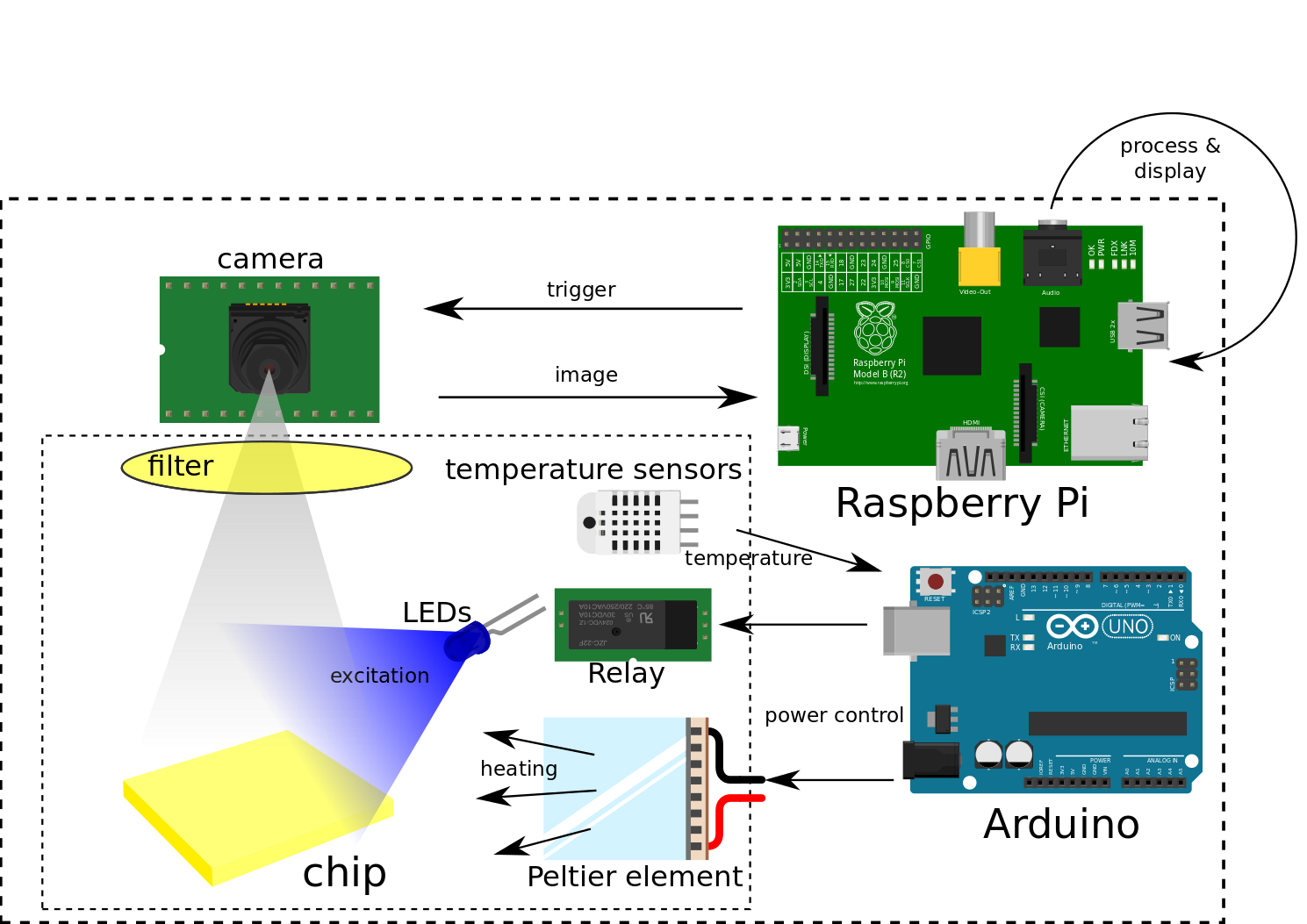
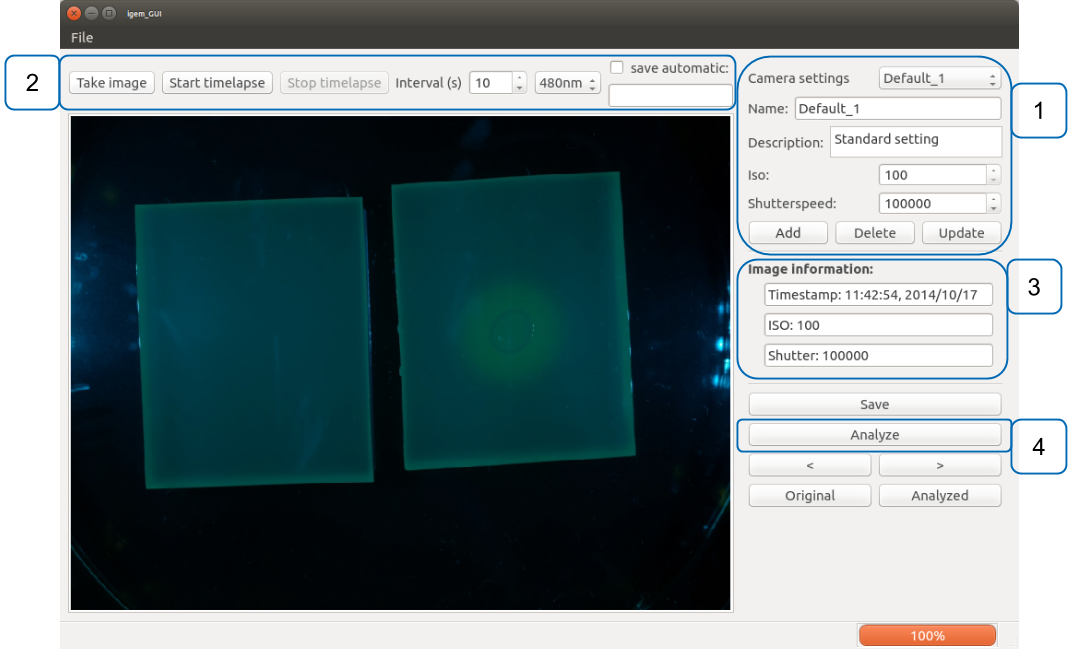

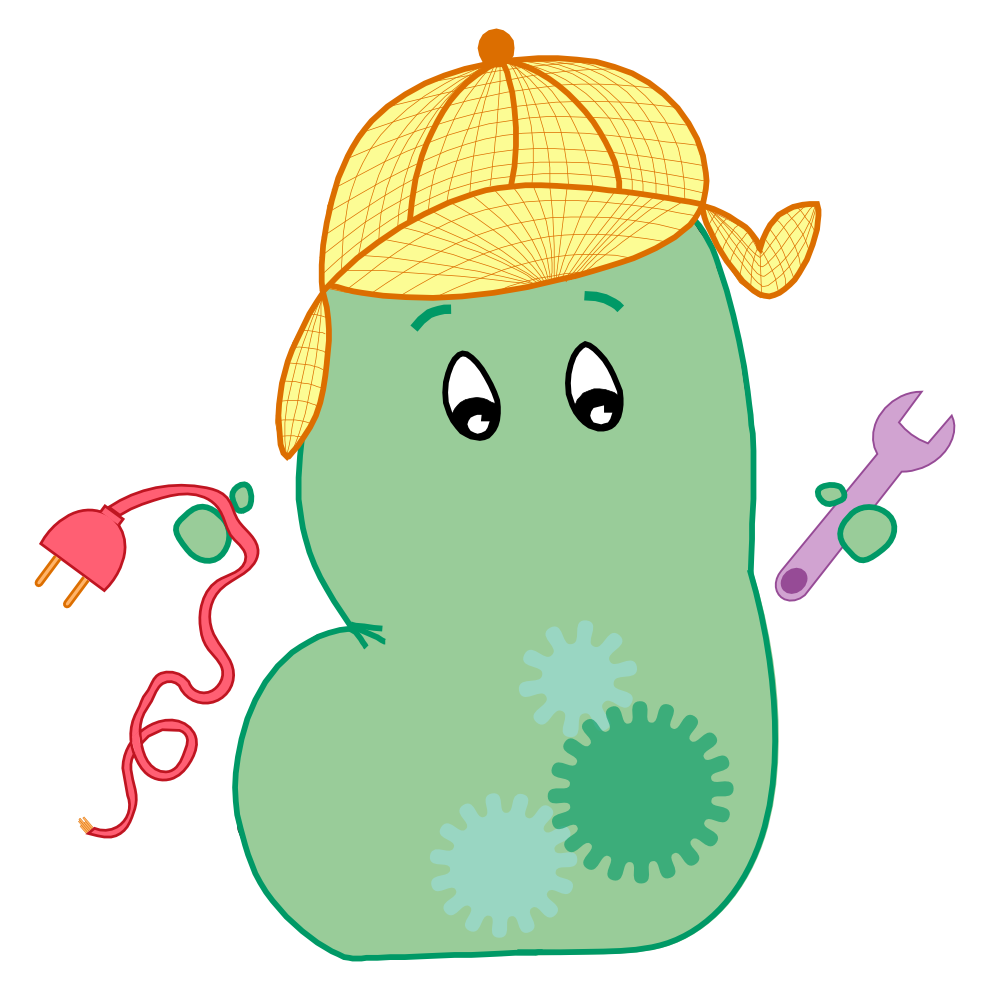
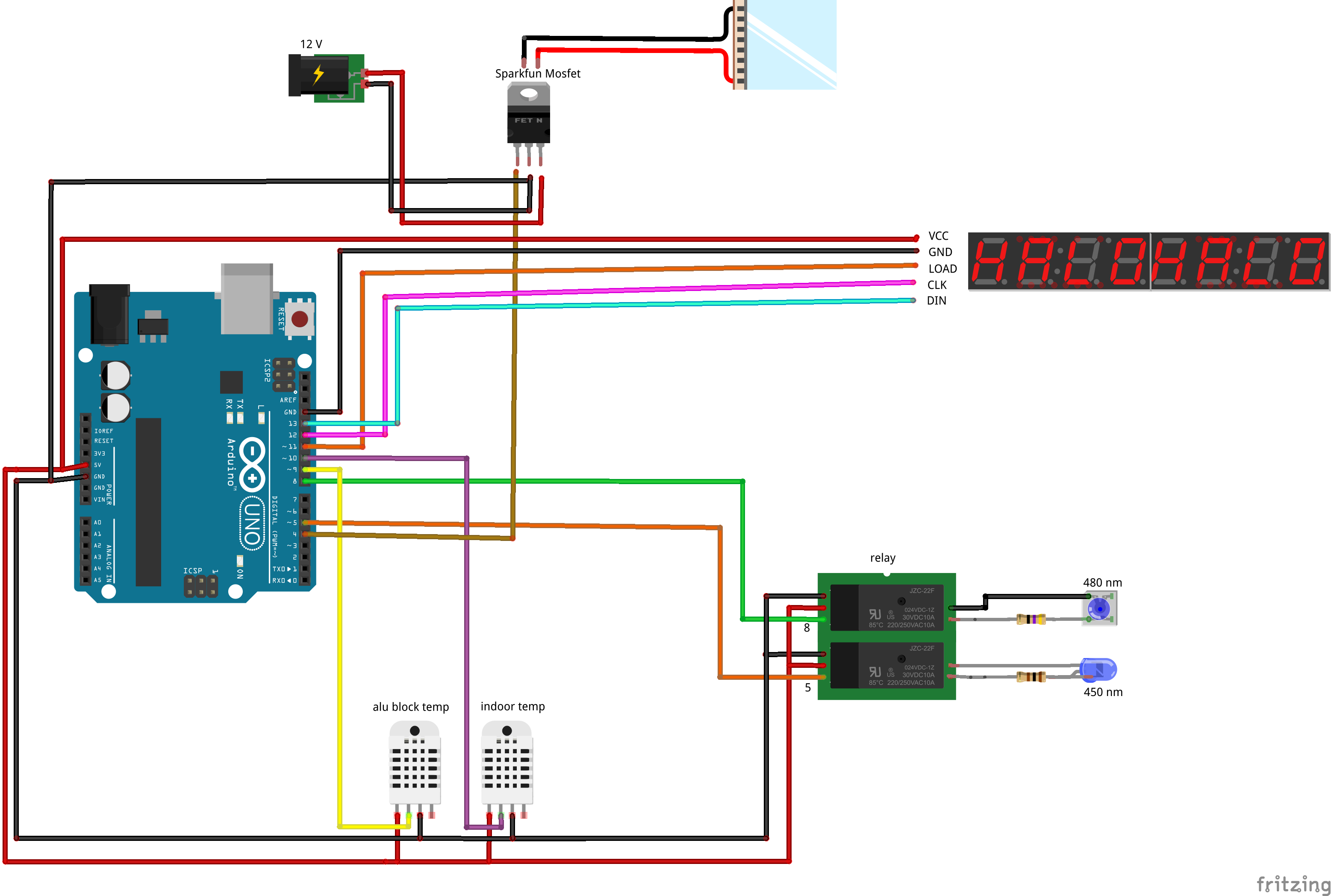

![350px] [File:Aachen_Device_.3jpg](/wiki/images/7/7b/Aachen_Device_2_3.jpg)